This article will help you configure the functions of bilateral printing on your printer.
Content
- Automatic bilateral printing: how to make this technology on the laser black and white HP Laserjet Pro MFP without turning?
- How to make a double -sided printing document on paper manually upside down: how to properly turn A4, A3 in Word 2007, 2010 on the printer?
- How to configure the function of bilateral color printing of brochures and other documents for MFPs (printer, scanner, copyr), Kyocera, Canon, Xerox, Brother, Epson, Samsung 301?
- How to configure the printer for bilateral printing PDF (PDF): Tips
- Where is the double -sided printing mode in English?
- Bilateral printing does not work: what to do?
- How to remove, turn off a bilateral seal in Word?
- Video: Bilateral printing of the document in Word
Two-sided printing - It is always convenient and economical in terms of paper costs. But sometimes users face difficulties while choosing such a technology on their printer. How to make this function configured correctly? Look for the answer to this question in this article.
Automatic bilateral printing: how to make this technology on the laser black and white HP Laserjet Pro MFP without turning?
On many printer models there is a technology for automatic bilateral printing without turning sheets. Others have instructions on how to do it. On the laser black and white HP Laserjet Pro MFP Often such a function is already built.
If you cannot find in the instructions if your printer has such a technology, then we determine with the help of such stages:
- So, for free printing, a printer is needed, and if you need to print a text document, then there should also be a program Microsoft Word.
- The seal in it is the simplest, because it does not require complex combinations.
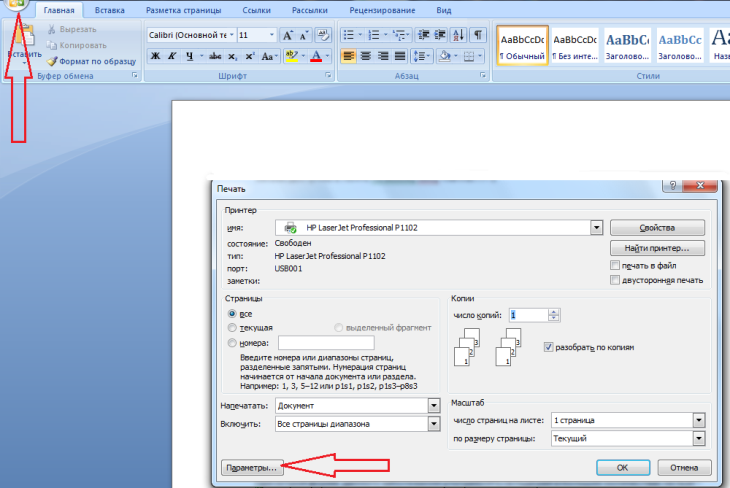
- Open the icon "File".
- Click on "Seal".
- There is a tab below "Options" - Click on her.
- Click on "Unilateral seal".
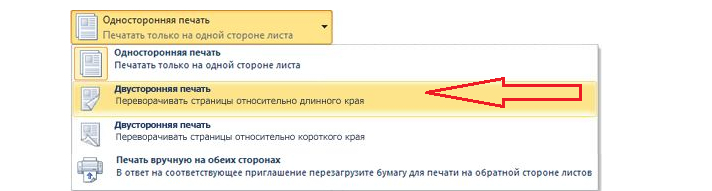
- After these actions, you should see the function "Two-sided printing"if it is on your printer.
If the printer has this function, then you need to turn it on:
- Press "File" - "Print", select the device from the list.
- Click on "Two-sided printing", should be a "checkmark".
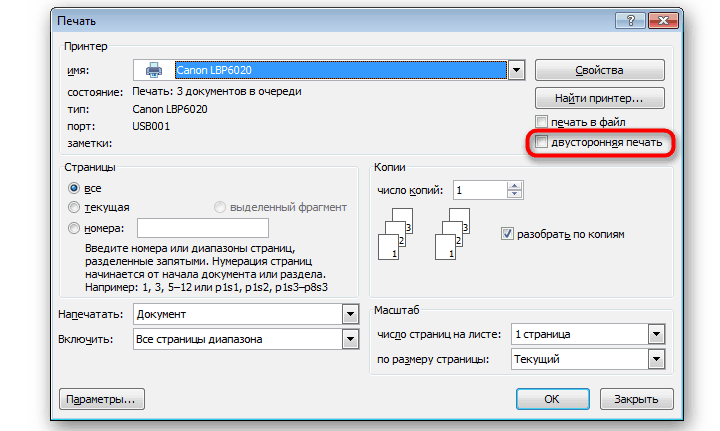
- Then mark additional parameters, if necessary and click on "OK".
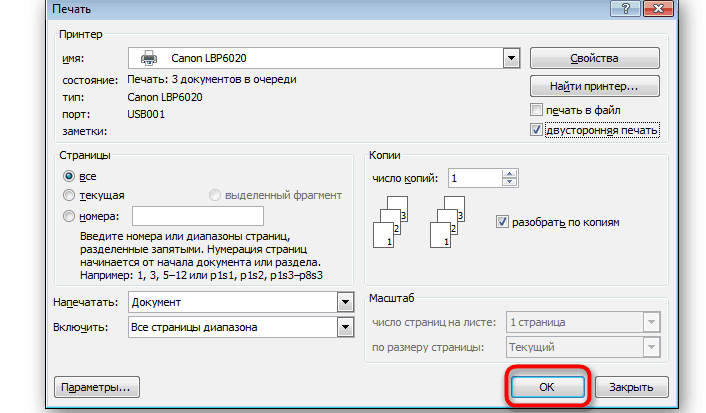
Now load the paper into the printer and print the sheets of the desired format with a two -way seal. If there is no such function on your printer, then you can use the manual seal. How to do this, read on.
How to make a double -sided printing document on paper manually upside down: how to properly turn A4, A3 in Word 2007, 2010 on the printer?
If you want to have more control over the seal, or your printer does not have a function of automatic bilateral printing on a Word paper manually inverted, then instead of choosing the parties, you can list them in order in the field: pages. How to properly turn A4 format sheets in Word 2007, 2010 on a printer?
- All you need to do is first write all the odd, sharing them with a comma.
- Then, having printed them, turn the pages and enter even.
Of course, the most convenient option for bilateral printing is the presence of a printer that has this function and streamlines the pages. Then you just need to press: the seal is bilateral and wait for the end of the printing process.
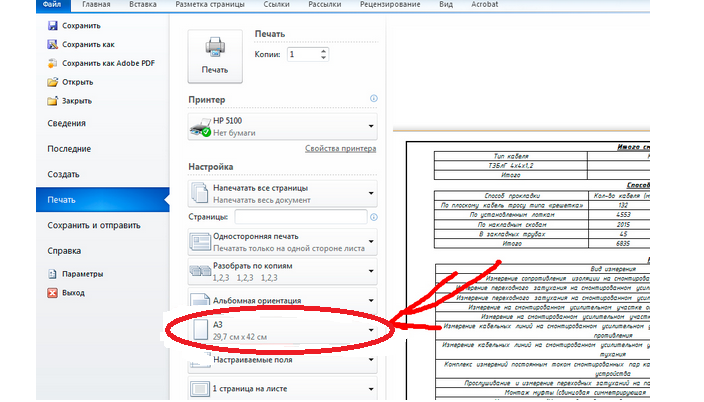
- If you need to print format sheets A3Then just change the print settings. To do this, select the “paper/quality” tab in the properties and click "A3".
- If there is no such tab in the print properties of your printer, then manually set up the setting of the desired format.
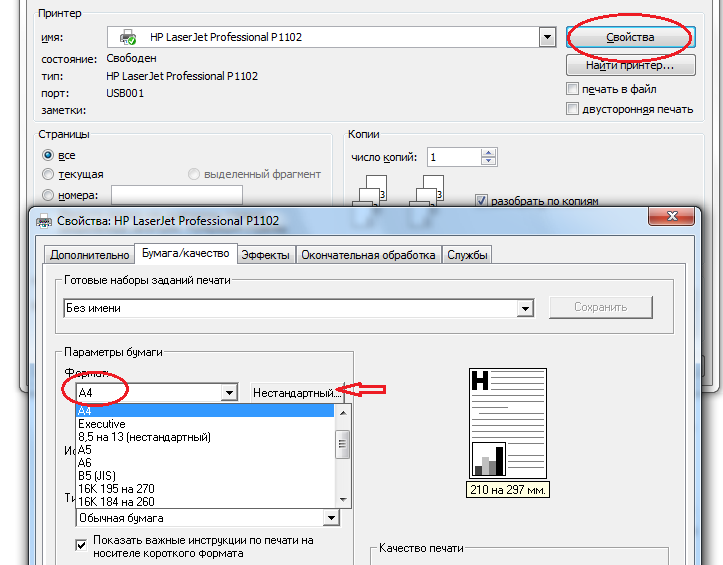
- This can be done by choosing the desired format from the drop -down menu or by pressing the "non -standard".
When choosing this last tab, enter the dimensions of your sheet and click on "OK". Ready - now you can print on the sheets of the format you need.
How to configure the function of bilateral color printing of brochures and other documents for MFPs (printer, scanner, copyr), Kyocera, Canon, Xerox, Brother, Epson, Samsung 301?

If you do not want to print manually, and your printer does not support the function of automatic bilateral printing, then you can do this by indicating in the parameters of even and odd pages. It will be convenient to configure such a function of the bilateral color printing of the brochure and other documents for MFP (printer, scanner, copier), Kyocera, Canon, Xerox, Brother, Epson, Samsung 301.
These are the stages of this settings:
How to configure the printer for bilateral printing PDF (PDF): Tips
Often the files that need to be printed are in format PDF (PDF). How to configure the printer for bilateral printing in this case? Here are tips and instructions:
- First you need to download a special program Adobe Reader.
- Then open the desired file and go to print, as usual.
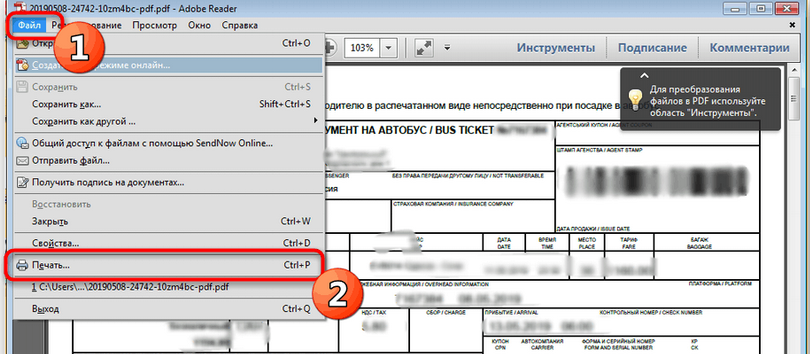
After that, the PDF document will be printed as usual. Often this technology supports the function of bilateral printing, so select it so as not to configure the process manually.
Where is the double -sided printing mode in English?
Often the instruction for the printer is written in English. This introduces into a stupor, as you have to manually enter each letter in order to translate at least a few functions, and this takes a lot of effort and time. You will know where the bilateral printing mode is located in English - this is the translation:
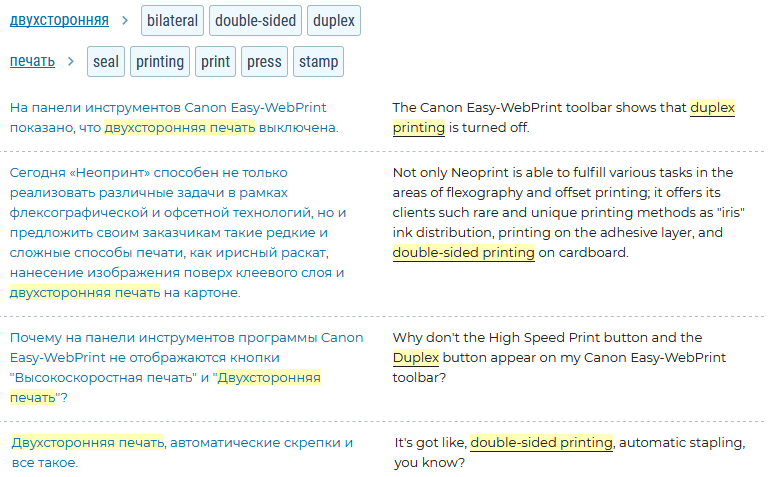
On the right is what can be written in your instructions, and on the left is a translation into Russian. Now you know how to translate the instructions and where to look for the desired function.
Bilateral printing does not work: what to do?
It may be such that bilateral printing works from Excel, Notepad, Browser, but it does not work out with the Word. The system offers to turn the sheets manually or even ignores this technology. What to do if this function does not work?
Here are the advice that can help in each case:
- Complete reinstallation of the office with stripping traces of installation.
- Removing Word settings. To do this, do the following: close the program delete such registry parameters - for Word 2013 - HKEY_CURRENT_USER \\ Software \\ Microsoft \\ Office \\ 15.0 \\ Word, for Word 2010 -HKEY_CURRENT_USER \\ Software \\ Microsoft \\ Office \\ 14.0 \\ Word, for Word 2007 - Hkey_current_user \\ Software \\ Microsoft \\ Office \\ 12.0 \\ Word.
- Pay attention to printing parameters in the printer. In the properties of the page, it can be established - print only A4 format. It is necessary to change the settings, as described above, and the problem will disappear.
- Try changing the drivers.
One of these tips will certainly help. If not, then the reason lies in the OS, which, perhaps, must be reinstalled so that the function of bilateral printing appears. But this will already be determined only by an IT technology specialist.
How to remove, turn off a bilateral seal in Word?
If you need to print information on a sheet in a unilateral format, then the two -way printing method will be uncomfortable. To remove it in Word, you need:
- Remove the "tick" from the line "two-sided printing" in settings.

- Then click OK - ready. Now you can print as usual.
You can also do this through "Control Panel" Your OS:

- Click on "Devices and printers".
- Then click on "Unilateral seal".
- Ready.
One -way printing is very simple. Just click "seal" And place the paper in the printer so that everything is properly printed.
Now you know that to save paper, and sometimes for a better appearance, it is recommended to print a document on both sides, and you can choose a double -sided printing function. Good luck!
Video: Bilateral printing of the document in Word
Read articles on the topic:








