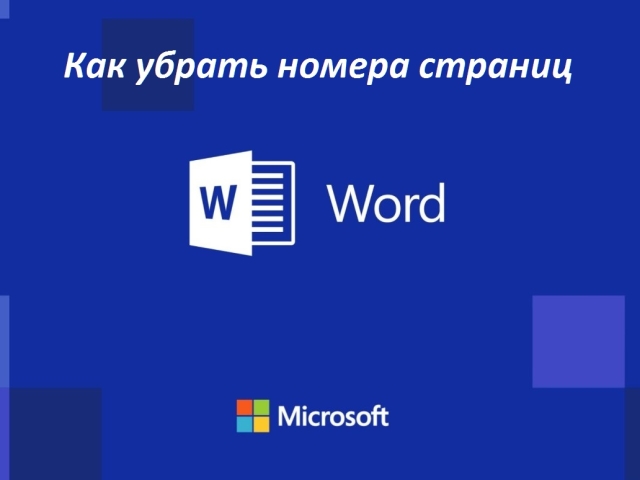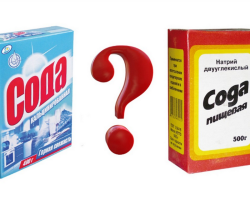This article tells how to remove page numbers in Word, Excel. Here you will find step -by -step instructions.
Content
- How to remove page number, columns in a document in Word —Word 2003, 2007, 2010: from a title sheet, content
- How to remove some page numbers in Word: the first pages, from the first, second sheet (number 1, 2), from the table of contents
- How to remove the number from the last page, from the last few sheets in Word?
- Exel - how to remove certain pages: instruction
- How to remove page number in VK?
- Video: How to remove numbering from some pages in Word?
Automatic numbering is a convenient Word tool, however, in some cases, a selective numbering is required. For example, in large works, such as diploma and exchange rate, on the title sheet and it should not be in the table of contents. You will learn how to remove the numbers of these pages from this article. Also, this article will help you answer other questions related to the pages of documents and social networks. Read further.
How to remove page number, columns in a document in Word —Word 2003, 2007, 2010: from a title sheet, content

Removing the page number in the document in Word simply, if you know how to do it. In the document Word 2003 This can be done like this:
- At the top of the screen (see the picture above) there is a menu with listing the tabs in the line. Click on "View".
- A drop -down menu will appear, click "Boons".
- After that, a graph with actions will appear, and at the top of the screen you will see a dashed line. Install the core with numbers.
- Highlight the figure and click "Delete". The number will be deleted.
- The number will be removed from one sheet. If you need to remove the numbers from other pages, repeat these stages with them.
If the “paper” is not yet numbered, but you need to put the numbers on all sheets in Word 2007, 2010, except for one specific, for example, except the title sheet or content, then follow the following:

- At the top, in the menu, we find a fast access panel.
- Choosing the second section on the left "Insert".
- Press the key "Page number".
- In the list that has fallen, we select the right location and leveling.
- After that, in order to hide the license plates on the first sheet, in the new menu in the upper part of the screen (it is called "Constructor") celebrate the daw next to "Special Bulletin for 1 page".
- Next, close this section. You need to press a red button with a white cross "Close a window …".
- All is ready.
If the document is already numbered, then do the following:
- As well as described above, we go to the section "Insert".
- Based on what you need, select "Verkhny/Lower Boons".
- In the displayed list, select the third below the key "Change the lower/upper ...".
- Next, put the mark opposite "Special Bulletin for 1 page".
- Close "Constructor"As described above.
It may also be required that the number after the first page begins with the number 1. In this case, do the following:
- We go to the menu "Insert".
- Press the key "Page number".
- After that, a list will appear. Click "Format of page numbers".
- In the subsection "Pagination" Put the point opposite "Begin with" And we write down the number nearby «0».
- Pressing the key "OK" Close the menu.
All these methods are simple and any person can remove the numbering of the necessary pages when necessary.
How to remove some page numbers in Word: the first pages, from the first, second sheet (number 1, 2), from the table of contents

Often in Word important documents are compiled: diplomas, presentations, abstracts and others. Requirements for such electronic "papers" are strict. Certain pages should be numbered, except, for example, the first, title and table of contents. It was described above how to delete the number from the title and content, if there is numbering or it is not yet. The easiest method of removing the number from the first pages:
- In chap. Select the menu "Insert".
- The list that has fallen, select the upper or lower ballet, depending on the location of the numbering.
- In the panel of the configuration of the columnite, click on the line "Change ... cubs".
- Go to "Constructor" (located in the very top panel) and put a daw opposite "Special Bulletin for the First Page".
How to remove some numbers (1, 2) of pages in Word, from the second page, a table of contents? Here's the instruction:
- Put the cursor at the bottom of the title sheet.
- In the tab "Marking" Open the section "Gaps."
- Click on "Next page".
It is important here that there is no numbering on the title sheet. Using this tool, a new section of the document is created in which you can establish your numbering.
In the same way, you can remove the numbering from the table of contents by creating it in a special section.
Removing the number using an insert. This method is not considered generally accepted, but it is effective in some cases:
- On the menu "Insert" Find the subsection "Figures".
- Select the white rectangle and remove the outline.
- Move it to the deleted number.
As you can see, everything is simple. The creators of the Word program did everything so that it was convenient for people to use it. Choose an affordable method and draw up your electronic documents in accordance with the requirements.
How to remove the number from the last page, from the last few sheets in Word?

Sometimes you need to remove numbering not only from the first pages, but also from the latter. To do it is as simple as it was described in previous instructions for removing numbers 1, 2 and some others. How to remove the number from the last page in Word? Here's the instruction:
- On the penultimate page, click "Insert", then "Rupture".
- After that, click on "New section from the next page".
- Now click on "View" and "Boons".
- Then, for this section, remove the flag and delete the numbering.
Thus, the last page turns into a new section in which pages do not need. Many people use other, simpler ways to remove unnecessary numbering. For example:
- Another method: you can paint over the number on the sheet using a white rectangle.
- Another way: click 2 times mouse and erase the dial.
Experts of electronic technologies and similar programs come up with different methods, but they do not always work. Therefore, try and choose what suits you.
Exel - how to remove certain pages: instruction

In order to remove the annoying numbering of the pages in Excel-List, you can resort to two simple ways. Below is the instructions on how to remove page numbers in Exel:
Method No. 1 - Getting rid of background page numbers:
- To do this, you will need to click on the left mouse button to choose from any of the two shortcuts of the mode, except for the label "page".
- The panel is in the status line to the left of the tab with the regulation of scale.
- After such manipulations, the numbering will not be displayed.
Method No. 2 - Clean the columns:
- Need to click on the icon "Insert" And then click "Boons".
- Next, set the pointer in the right field and then press the key "Delete".
- We turn the same operation with the lower ballet.
- To switch to the usual mode of operation, click on the tab on the tab on the tab "Ordinary".
- Retraining our document.
In this document, too, just do everything. Follow the instructions and wash the numbers that are not needed.
How to remove page number in VK?

Answering this question, it is worth noting that we are talking about a cell phone, which is usually attached to the page in VC. To remove, untie the phone number in VCadhere to the following instructions:
- First look at whether the e-mail is tied to your account. This will be seen in "My settings" In the tab "Alerts". If an electronic box is not indicated there, then it will not work to untie the cellular.
- If email. Mail is tied to a page VCthen you can delete the phone number in the section "Settings". Click near the phone by the button "Change" And tie a new number.
After that, both numbers will come to SMS-ki with codes, which must be inserted into the window opened and pressed "OK". Then you have to wait 2 weeks and only then the administration will change the old number from the database and tie a new one.