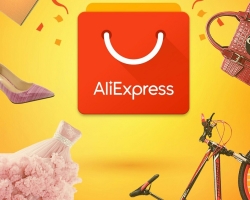QR code barcode on Aliexpress: What is it and how to use it.
Content
- QR code-barcode for aliexpress: how to scan with the help of mobile application Aliexpress-Instructions
- How to enter the Aliexpress website in a personal account using a QR code?
- How to find out where to see the barcode of the goods on Aliexpress and how to use it?
- How to scan a coupon for a discount with a bar code for Aliexpress?
- Video: How to find the product on AliExpress by barcode, QR code?
Do you dream of buying a lot, but your budget limits you? Go to Aliexpress! Why overpay, if you can buy directly from a Chinese manufacturer on the most popular site Aliexpress?

If you have never set off for online shopping for open spaces Aliexpress, we recommend our article, which tells about how to register and create the first order in several clicks.
And in this article we will talk about the QR code on Aliexpress.
QR code-barcode for aliexpress: how to scan with the help of mobile application Aliexpress-Instructions
QR code or with English Quick Response-quick response. In fact, this is the same barcode, but two-dimensional which contains all the necessary information about the site/product/service. He acquired the widest use in the popularization of smartphones.
We think not to notice the QR code on Aliexpress It is practically impossible, but the question arises, why is it placed there? And how to open it.
Important: first, let's draw attention to the fact that Aliexpress Pursuns a policy of reducing the cost of many goods in a mobile application. There are also many discounts, stocks and much more exclusively in the mobile version.
But for many, the selection of goods is convenient in the browser, from the computer, in the full version of the site. With a QR code, getting a product selected in a computer with a special discount for a mobile application is not a problem!
If you see the inscription in the product card " More profitable offers in a mobile application" or " Saving more in a mobile application" or " The discount is even more in the application" - Do not waste time, because profitable offers are sold literally in minutes!
What do we have to do?

- First, install a mobile application Aliexpress for adndroide or iPhone after passing this link. To enter the application, use your username and password, in this case all the data will be automatically updated on all your devices.
- Look for goods in a browser on a PC and, if you see profitable offers for a mobile application marked " Discounts even more in the application" - open the application on the phone or tablet.
- Press in the application on a smartphone on a scanner (4 small squares in the upper right corner of the application, in the figure below they are circled in a red circle).
- Bring the smartphone camera on a QR code, on the computer, so that the entire code is placed in the smartphone screen into the frame, as shown in the picture below.

- Wait a few seconds and after reading, you will hear a characteristic signal from a mobile device, and the product itself will open in the application.
Look at the special offer and if everything is satisfied, create an order. How to place an order in a mobile application for Aliexpress in our article.
How to enter the Aliexpress website in a personal account using a QR code?
Probably, many, as we do not like to introduce their username and passwords, and even more so verification captures for entering sites. Aliexpress It offers an excellent solution to such a difficulty-entering Aliexpress from a browser when reading a QR code from a mobile device.
- To do this, we need to install a mobile application and once enter a login and password. After that on the site Aliexpress Press the button " To come in“As in the picture below.
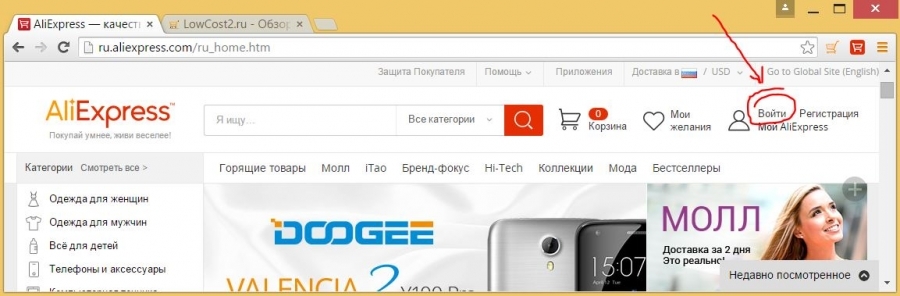

- In the window that opens, we see the fields for entering data into the submenu " Entrance with a password"And on the left" I will " Entrance with a QR code«.

- After pressing the submenu, the image of the QR code will be displayed.

- Now we open the mobile application and select " Count the QR code«;
- We point to the QR code in the browser and hold 1-3 seconds until we hear the characteristic sound signal about reading code (as in the picture below).

- On the mobile device, information will be displayed that you are trying to enter Aliexpress and a request to confirm this action. Press the button " To come in«;

- The page in the browser is updated - the authorization was successful!
How to find out where to see the barcode of the goods on Aliexpress and how to use it?
We enter Aliexpress From the computer and select the desired products.
On the page of the goods cards at a price, find the inscription " Discounts even more in the application"(In the figure below it is circled by a pink circle).

- Expand the QR code of this product by clicking on the line " Discounts even more in the application«
- Run the application on your smartphone and press the scanning icon (4 squares) at the top right.
- Scan the QR bar code of the goods, from your computer.
- In the application, a card of this product will immediately open.
- You can place an order and pay for the goods in the application.
The second way to get a discount for mobile applications:
- Put you like the product in the basket on the computer.
- Now find this product in your basket in the application on a smartphone. Please note that the price will already be at a discount.
- Start the design and payment of goods.
How to scan a coupon for a discount with a bar code for Aliexpress?
Often Aliexpressit offers many discounts and discount coupons, but the most pleasant thing - they are summarized with discounts in mobile applications. The result is a lot of purchases at funny prices!
In order to find discount coupons, it is enough to enter Aliexpress — Personal Area — My coupons. There you will find not only coupons that you can use, but also QR codes to them, to conveniently transfer them to the mobile version when placing an order.
Also, many profitable offers are found in a wide variety of places on the site: on banners, in goods cards and when switching to stores created in accounts Aliexpress. The more you are looking for, the more products with discounts you find!
We hope our article answered all your questions regarding QR codes and now you will save even more with Aliexpress.