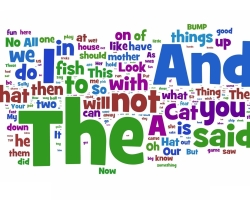Sometimes, when we need to urgently find out the password from the site, there are difficulties. We decided to figure out whether it is possible to find out the password if it is hidden under the asterisk.
It often happens that when registering on different sites, the user does not remember his password stored in the browser. This sometimes becomes a real problem, because when trying to enter, the password is hidden under the asterisk. And many are already used to the fact that the browser always retains passwords and therefore does not consider it necessary to record them, but in vain.
But what if you suddenly want to go to the site from another computer? After all, he is hiding under the asterisk and see him in any way? Let's figure out this issue and find out if you can see the password hidden under the asterisk?
How to see, find out what password under the stars in the browser?

Method 1. View code
Each browser has such a function as "Developer tools". Just with it, you can find out the password we need.
So, when we enter a site, then in the entrance window the password will always be hidden. To see it:
- Press the right button mouse on the password entry field
- In the menu that appears, click "View code"
- A small window with different multi -colored inscriptions will open. It will be highlighted in it, which displays the selected element
- You need to change such an element of code here as type \u003d "Password"

To do this, press it twice and instead "Password" Write "Text"

- To make the changes enter into force, click Enter
- After that, in the field with a password, on the site page, your password will be displayed without any stars. Copy it and save it somewhere.

We examined the process on the example of the Google Chrome browser. If you use another, then everything will be almost the same there. Only the names of the points are usually distinguished.
Method 2. In the browser settings
This is another way to view the password hidden from the eyes. So, in Google Chrome, do the following:
- At the top right, click "Setting and Management of Google Chrome" And go to the settings. Here we are interested in additional parameters
- Find the section "Passwords and forms" And in the section "Password settings" Click on the button in the form of an arrow. Here all the sites for which you have saved passwords will be shown

- Select the desired site and click "Show password"
For the Mozilla Firefox browser, the operation will look like this:
- First open the menu and go to the settings
- Find the tab here "Protection and privacy"
- Next, go to the section with passwords and select "Saved Logins"

- Opposite the right we select "Password display"
For Yandex.Browser, the setting is somewhat reminiscent of Google chrome.
- Here, in the settings, we move on to additional and select "Password Management"
- Find the desired site in the list and select "Show"
The browser of the opera is also done very simple:
- We go to the menu and select "Settings"
- Next, select "Safety"
- In the section with passwords, select the show of all available passwords and opposite the right click "Show"

As you can see, this method is quite simple and you don’t even need to change any codes, if it seems too difficult for you.
Method 3. Using third -party applications
You can see passwords closed with stars using third -party programs. Best suits for this Sterjo.

This program is made for different browsers and each has its own. To get started, download the application from the official site by the link and it will immediately start. Immediately in the settings, install the Russian language and after starting you will see all the passwords that you have saved.
We talked about the main ways to view passwords under the asterisks in the browser. Each of them is simple, but do not forget that it is better to write down the passwords somewhere, so that later you do not have to look for them like this.