Ways to turn on the camera on the laptop.
Content
- How to enable a webcam on the Windows 7, 8 laptop?
- How to enable a webcam on a Windows 10 laptop?
- Webcam in the laptop, where to include?
- How to enable an external webcam on the ASUS, Dell laptop?
- Why a muddy image on a webcam?
- Why is a laptop camera not working in the zoom?
- Why is the camera on the Lenovo laptop?
- Video: the camera on the laptop does not work
Quarantine, as well as the period of self -isolation, forced a significant number of companies, educational institutions, go to the remote system of work. This popularized a significant number of programs that can be used for video communication. Now all conferences, meetings can be held online, using Zoom, Skype and other video programs that allow you to connect several people to discuss some problems.
How to enable a webcam on the Windows 7, 8 laptop?
The camera on Windows may not work. Most often this is due to software. Perhaps the camera is disabled.
How to enable a webcam on the Windows 7, 8 laptop:
- To check whether it is connected or the device, you must go to the “Start” menu select the “control panel” key and go to the category. After these actions, a window will open, in which there will be a large number of functions. It is necessary to select “Equipment and Sound”.
- After that, make a transition to “devices and printers”, but do not enter this section, but click on the “image processing device”. After that, the entire list of devices that are connected to the computer will fall. There will be a printer, a camera, perhaps a mouse and a keyboard. To see in what mode the webcam works, whether it is included, it is necessary to go to this device.
- If the Web-camera is not turned on, then it will not be displayed in connected devices. But it can be seen in “other devices” that have ever connected to the system. Opposite it, there will be a yellow triangle with a sign of exclamation. You need to press it and connect the camera. The instruction is suitable to turn on the camera on Windows 7 and 8.
How to enable a webcam on a Windows 10 laptop?
To start a webcam on Windows 10, the task is a little complicated. This is a much more modern software that seems complex, although in fact everything is quite simple. Usually the camera in Windows 10 starts automatically, it does not need to turn it on. However, if there are some problems in the operation of the device, you can check whether it is connected or not.
How to enable a webcam on a Windows 10 laptop:
- You must go to the task panel to display the word “camera”. After that, the recording on the screen will be displayed. If the camera does not work, the notification “failed to find the camera” will be displayed. If it works, then opposite it will be the “camera” key.
- In order to enable the device, you must enter the “Start” mode and use the right mouse key. As a result, get several sections, among which you need to select the “Device Manager”.
- After clicking on this key, a large list will appear with a list of all devices that show the image. You need to open the right device. It is most often displayed as a USB camera or webcam. It is necessary to click on this key, and confirm the “use” button.
- After that, the system is updated, that is, rebooting through the Start menu.
- Very often, the device can be displayed incorrectly, instead of the camera there will be the inscription “Unknown device”. This means that for some reason the drivers were not found, or do not work in the necessary mode. In this case, you will have to install them yourself, having previously visited the page of the laptop developer. Most often, such applications are absolutely free, attached to laptop software developers.

Webcam in the laptop, where to include?
The main advantage is that modern devices require minimal interference in their work. Accordingly, the buyer who purchases the camera will need only 1 minute to connect it to a personal computer. At the moment, Bluetooth is used, as well as a USB port for connecting devices that allow you to make video calls.In laptops, the system is even easier, since they are all equipped with an already built -in camera that works by default. The main feature of the operation of the laptop camera is that it cannot be pulled out, or somehow excluded from the system. But there is a combination of keys, when pressed, the camera automatically turns off.
Webcam in a laptop, where to include:
- Very often, on a laptop, cartoons are watched by children who can quite accidentally press a combination to turn off the video device. To see if the camera is turned on, you just need to go to the messenger and make a video call. If there are no images, then the camera is turned off.
- To turn it on, just press the FN key, as well as some of the functional keys. It can be any of the F1-F10 buttons. Most often, opposite the FN key, there is an icon with a painted device, so it is very easy to find and recognize it.
How to enable an external webcam on the ASUS, Dell laptop?
The main feature of ASUS laptops is that they have not only a key combination that allows you to turn off the camera, but also a special button. It is located near the video device.
How to enable an external webcam on the ASUS laptop, dell:
- If you have not found a button, and the FN and F1-10 key combination did not work, you can use a special utility. Prior to this, you need to use the disk that is sold complete with the laptop. It is most often called Live Fream.
- The method of turning on the camera may differ from the manufacturer. For example, Dell laptops are launched using a settings package that is necessary for a separate model. Accordingly, the site must indicate not only the name of the manufacturer, but also the model. On Sony laptops, everything turns on in the same way as in the first version.
- On the ASER laptop, the camera is launched by pressing the FN + V keys. On the DNS equipment, the video device can be turned on by pressing the FN + F11 keys. After the software settings are made, drivers are loaded, it is necessary to test the device. This can be done using an application for video calls. You can use any program on which there are similar settings. For example, zoom or Skype. If Viber or WhatsApp is installed on the laptop, you can use the video call from these messengers.
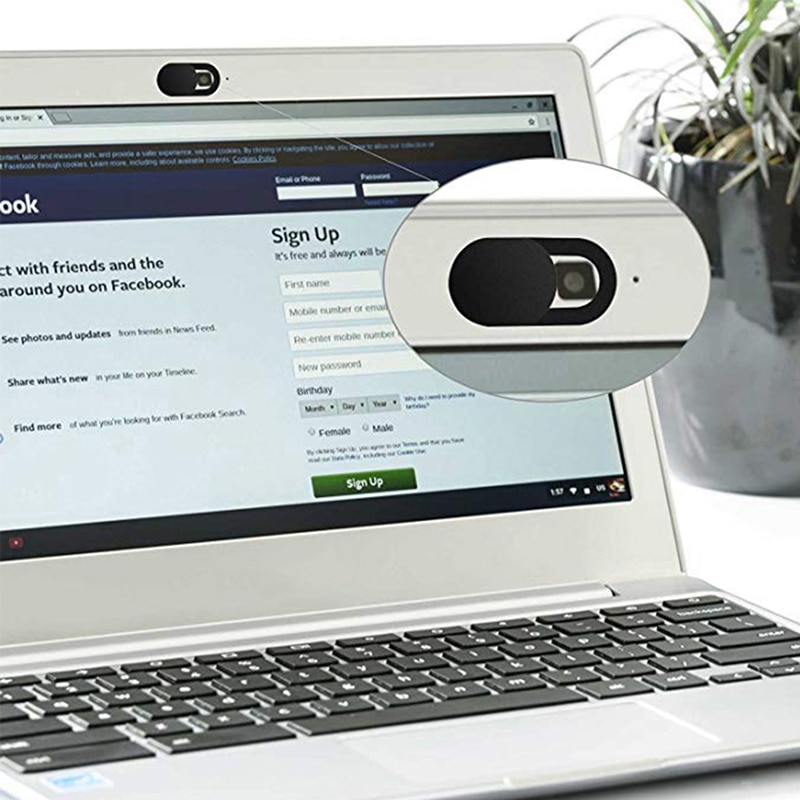
Why a muddy image on a webcam?
Immediately after purchasing a laptop, the camera can be sealed with a transparent ribbon or tape. This is necessary in order not to violate its integrity, and not to scratch the equipment.
Why a cloudy image on a webcam:
- Immediately after the purchase, a person can turn on the camera and see a blurry image. This does not speak about a breakdown. It is only necessary to remove the film. The fact that the film is removed is incorrect, says a blurry image. To do this, it is enough to use a special tool for cleaning optics, as used for the camera lens.
- A wet napkin for equipment is suitable. In no case can you use the products for cleaning glass that are used in domestic conditions. They contain aggressive components and can scratch the surface, make the image worse.
- Some of the users believe that using video devices can be watched by the user. This is true, now not only hackers can take this opportunity.
- Modern software, applications, various open -access files provide information on how to hack the device, for the purpose of video surveillance. If you set off such a goal, then finding such information will not be difficult. To protect yourself, it is necessary to seal the camera with dark tape or opaque tape. Very often, especially if the color of the island is dark, coincides with the color scheme of the laptop, users forget that the camera is sealed. After connecting to the video calls, the image will not be visible.
Why is a laptop camera not working in the zoom?
Zoom is a popular cloud platform that offers video link sessions, as well as video conferences. Most often, problems arise with the image when other video conferences do not see one of the members of the interview. In order to determine the cause of the malfunction, it is necessary to check if the camera itself works.
Why is the laptop camera not in the zoom:
- If an external webcam is used for a program or negotiations, the first thing to do is check if the USB cable is connected. Next, it is necessary to reboot the video device. Sometimes it helps to extract a removable video device from the connector and turn it on again. You should restart the laptop and try again. If the reboot did not affect the situation, it is best to include systemic diagnostics.
- Very often a failure appears due to viruses and malicious software. To do this, you need to start an antivirus on a PC or laptop, find a source of breakdowns. If problems are found, they must be removed.
- Often the source of the problem is outdated software. To check if the camera works correctly, you need to check how operational the Zoom program itself is. To do this, you need to go to the “Settings” menu, and then to “Video”. Very often a video camera is blocked in the list, or access to the video call program is stopped.
- Sometimes Skype WhatsApp or Viber, which are not closed, work in the background, do not allow the image to appear. In this case, it is necessary to close all other messengers, and open Zoom. It is best in the settings to remove the “automatic launch” show WhatsApp, Viber or Skype. The fact is that these messengers can turn on immediately after loading the computer and work in the background to display the received messages. In this case, the zoom may not work.
Special attention should be paid to Windows 10. In this software, automatic camera blocking, as well as a microphone. This is necessary to protect personal data, and prevent unauthorized connection to devices. To configure access, you need to go into confidentiality parameters, and allow the camera to work for individual programs. In this case, it is necessary to rearrange the runner in the menu “Allow the classic application to access to the chamber” and highlight the zoom.

Why is the camera on the Lenovo laptop?
There are several main reasons why the camera in the Lenovo laptop is not displayed.
Why the camera on the Lenovo laptop doesn't work:
- There are no drivers. To do this, check whether the driver is installed.
- Check if the webcam is included. For quick diagnosis, press FN + ESK. As a result, you will receive one of the possible messages.
- If the webcam is crossed out by the cross, again, yes, click the above key combination. If the icon is still crossed out, the camera is not displayed, the program is necessary and the drivers load.
- You can also check the performance, as in the previous version by typing the word “camera” in the lower left corner of the search for Windows. Thus, get a message that the camera is connected, or it was not possible to find it. If the equipment could not be connected, it is necessary to reinstall the drivers.

You can learn about the interesting opportunities of modern gadgets in the following articles:
Purpose of the buttons on the laptop keyboard: Description
How to make a screenshot of the screen on a laptop using a keyboard and special programs







