When beginners get acquainted with the laptop, they can scare many buttons that are present on the keyboard. Any button here has its own meaning, and therefore beginner users may have a problem during a search for a particular letter, numbers.
Content
- Functional buttons on a laptop
- F1-F12 buttons on a laptop
- Functional buttons on the F1-F12 laptop in combination with the FN button
- Important laptop buttons on the keyboard with special functions
- Symbolic buttons on a laptop
- ALT laptop button on the keyboard combined with other buttons
- Ctrl laptop button on the keyboard combined with other buttons
- What are the functions of the Win laptop button on the keyboard?
- What functions does the Shift laptop button have on the keyboard?
- Video: assignment of buttons on the keyboard
If you study all the buttons in detail, it will be much easier, more convenient and more efficient to use technique. In our material, you can study the purpose of the keyboard keyboard, their description. You will also learn about the features of the use of buttons.
Functional buttons on a laptop
- Functional buttons on the laptop are located in the upper row. They start with the key F1 And end with a button F12. As you noticed, at the beginning of each button, the letter F is located. It deciphers the “function”. As a rule, these buttons are used for auxiliary work, the keys are not used while entering the text on the laptop.
- Using these laptop buttons, you can find out various information from the certificate. They also open and close folders with files, copy files, transfer them and perform other different functions.
- Very often, the button is referred to as functional buttons Fn, which is located near the button Win. But this is not so. It is necessary in order to activate certain functions. The key can function simultaneously with other buttons. Using this button, you can adjust the volume of the speakers, the brightness of the monitor, And also set up other necessary laptop parameters.
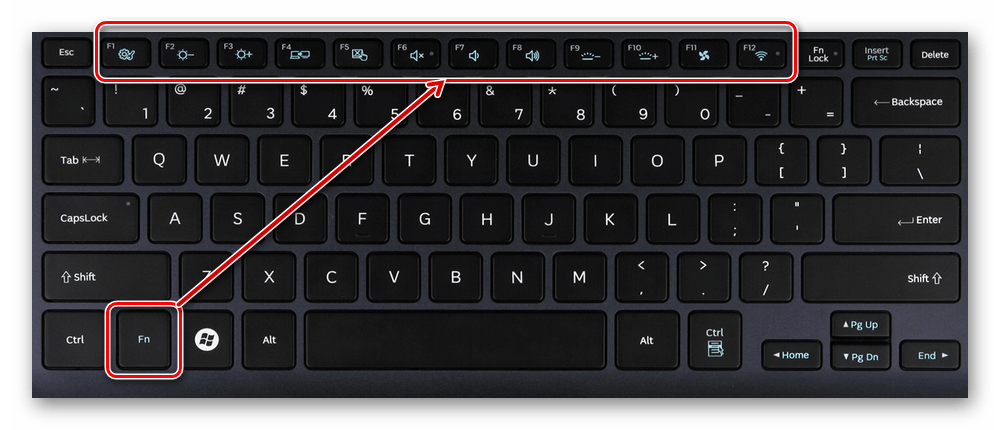
F1-F12 buttons on a laptop
These buttons on a laptop can perform various work. It all depends on the laptop model.
- F1. Allows turn on the certificate In the new window. In it you will find the main answers to frequent questions or you can ask your question.
- F2. The button allows you to carry out renaming the object. It will allow you to introduce a new name of the object that you highlight.
- F3. Search button. Looking into the search manager, you can, using this key, go into the search line.
- F4. Give a chance call a list of elements. For example, the target line, which is located in a dispatcher with files.
- F5. Is responsible for update. Using it, you can update the page or folder.
- F6. Thanks to this key, you can move from the file list, go to the address line. It is used, as a rule, In the conductor or in the browser.
- F7. Using this button, you can check spelling text in Word.
- F8. It has a couple of functions. During the launch of the system, the button makes it possible to start the operation of the “loading” function. In Word, she connects the “Expanded Update” mode. If you use this button, you can select the text using the cursor. By pressing the button 1 time, you highlight the word, 2 times - sentence, 3 times - paragraph, 4 times - document.
- F9. Allow update The element that is highlighted in Word.
- F10. By turning on this button, you can open the menu time.
- F11. Opens the picture throughout the screen. In the browser, using this button, you remove the control panel, leave only the surface of the page.
- F12. Allows save This or that text file in Word.
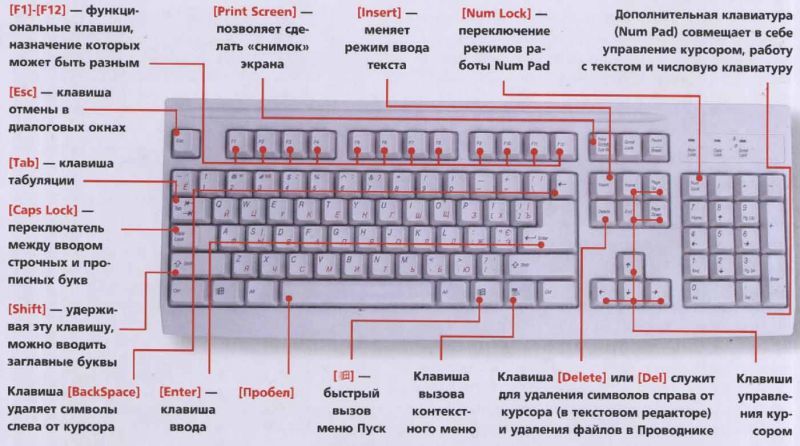
Functional buttons on the F1-F12 laptop in combination with the FN button
Using these laptop buttons, you can perform the following actions on the laptop:
- Launch or turn off Wi-Fi.
- Launch the screen and external projector.
- Increase or decrease the level of brightness of the monitor, sound.
All these buttons have their own purpose. They work with the FN button on the keyboard:
- FN and button F1. The duet of these buttons is necessary to turn off the computer without rebooting.
- FN and button F2. This combination of keys is necessary to open the settings that relate to the energy conservation of the laptop.
- FN and F3 button. These two buttons, working at the same time, start or disable communication modules.
- FN and F4 button. With this combination you will send a laptop to sleep mode or bring it out of it.
- FN and F5 button. If you have an additional display, using the buttons data, you can connect it.
- FN and button F6, F7. A set of buttons with which you can turn off the screen to save the charge.
- FN and F8 button.Turn on the sound or turn off it. Either in another option - a change of layout, turning on a digital keyboard and turning it off
- FN and F9 button. These keys turn on and disable the touchpad (if it is present).
- FN+F10/F11/F12.Volume change.
Near functional buttons, as a rule, graphic pictures are located. Thanks to them, you will determine the functions of the keys. For example, the key, with which you can configure the Wi-Fi network, is indicated by a picture in the form of an antenna.

Important laptop buttons on the keyboard with special functions
All laptop keys are considered important on the keyboard panel. With the help of them, you can perform special or control functions. This category includes the following buttons:
- ESC. Many people who work on a laptop are familiar with this button. Using it, you can cancel each team. If you play, this key will allow you to leave the game, go to the desktop.
- Delete. This key is always useful. Using it, you will delete anything, for example, letters or numbers during a set of text.
- Ctrl and Alt. These buttons work only while using other keys.
- Windows button on the keyboard. Button for opening the Starting point. Also, with the help of it, you can look at the main menu of the laptop.
- Print Screen. Use this key if you want to do screenshot a particular picture on the screen or some hotel part.
- FN Lock. This button is exclusively on the laptop. It allows you to activate the buttons, starting with the F1 and ending with the F12 button.
- Scroll Lock. If you activate this button, you can scroll the page, change the position of the mouse arrow.
- PAUSE BREAK. If you click on this button, you can study all the data about the laptop.
- Num Lock. By pressing this button, you will launch the work of buttons with numbers that are on the right side of the keyboard.
- Caps Lock. This button allows you to change the lowercase letters to the capital.
- Back Space. This button will be useful to you during the removal of the information that has been recruited earlier.
- Enter. This button is necessary to confirm a certain action that concerns the open program or transfer the text to another line in Word.
- Shift. The main purpose of this button is activates the upper register. You can use it when you need to write a title of text.
- Tab. This button on the keyboard is very useful during writing texts. So, for example, with the help of it you can make a red line.
- INS and Insert. Using this key, you can change something or insert.
Separately, from the rest of the buttons on the keyboard there are buttons of movement. They depict the control arrows. Using these buttons, you can move the cursor by menu categories.
This category includes the following keys:
- Home. Using this button, you can move the cursor by placing it at the beginning of the text.
- End. This button has the opposite value than the previous key. If you press it, you can send the cursor to the end of the text.
- Pageup/PageDown. This button allows you to move the arrow of the mouse from the top and vice versa while writing the text.
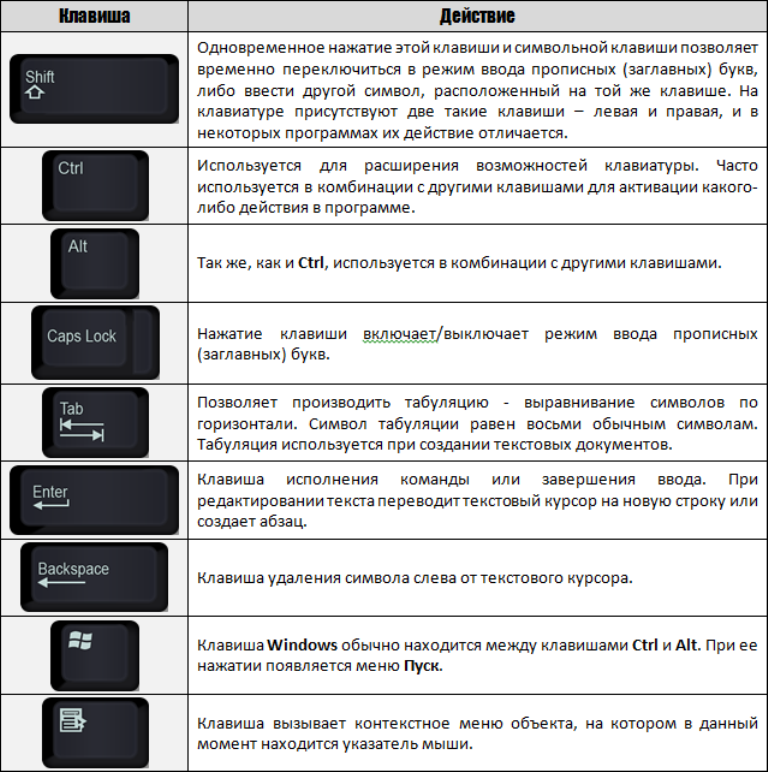
Symbolic buttons on a laptop
As a rule, this category of buttons on the laptop includes those that are located under a number of functional buttons. They depict letters, different characters, numbers. You will need them to enter the information into the laptop using only the keyboard.
Basically, each such button is located several characters at once. You can move from one symbol to another using a key Shift. Their value also changes when the language on the keyboard changes.
Upstairs in a row (immediately under the functional buttons), plus on the panel on the right are buttons with numbers. Using them, you can print numbers. If nothing will happen during the buttons data, click the Num Lock button. She is on the right.
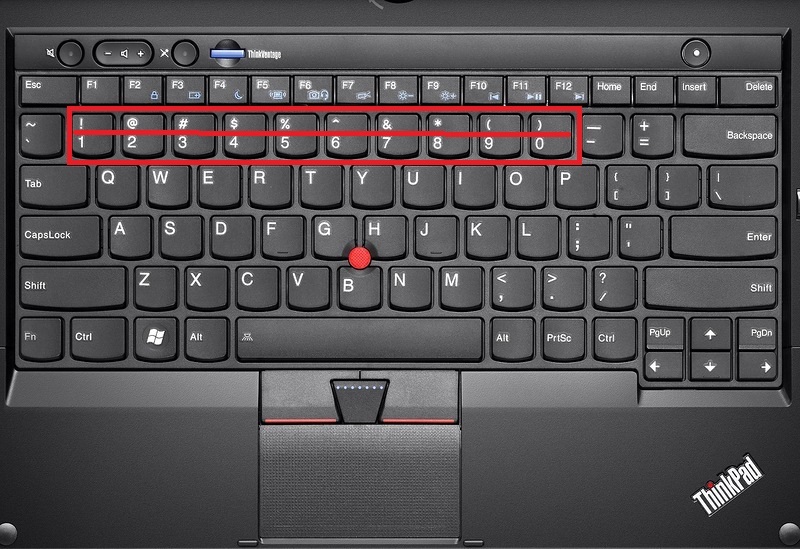
ALT laptop button on the keyboard combined with other buttons
- ALT laptop button and F4 button. The combination of buttons allows you to turn the window or program window.
- Alt button and PRT SC button. These buttons are necessary to create a picture of a window that is active.
- Alt button and Backspace button. This set will allow you to cancel the previous action, surgery.
- Alt button and Tab button. With these buttons, you will move from one window to another.
- Alt button and Shift button. Allow you to switch the keyboard language.
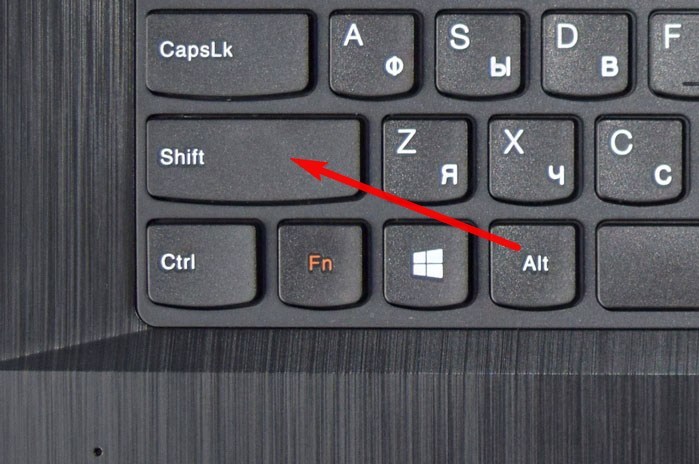
Ctrl laptop button on the keyboard combined with other buttons
- Ctrl laptop button on the keyboard and the End button. Combinations are necessary in order to scroll the page downward.
- Ctrl button and Home button. The buttons allow you to scroll the page up.
- CTRL+ ALT+ DEL button. By pressing 3 data buttons, you can go to "Task Manager".
- CTRL button and ESC button. Allows you to start a function "Start".
- Ctrl + W button. Using them, you will close the document in the text editor.
- Ctrl+ O button. The buttons with which you will open the document using a text editor.
- Ctrl+ S. Using buttons, you can save the document in the text editor.
- Ctrl+ P. The combination of buttons that allow you to activate the function of set of a document in a text editor.
- Duck Ctrl+ A. The keys are allocated any files, documents. In a text editor, you can select the text completely.
- Ctrl+ C button. Allows copy the selected document, file. In a text editor, you can copy the entire text you select.
- Ctrl+ v. The keys allow you to insert a copied file, text in the required place.
- Ctrl+ Z button. The buttons will allow you to cancel the previous operation or action.
- Ctrl+ Shift button. With the help of buttons you can Switch the tongue on the keyboard layout.
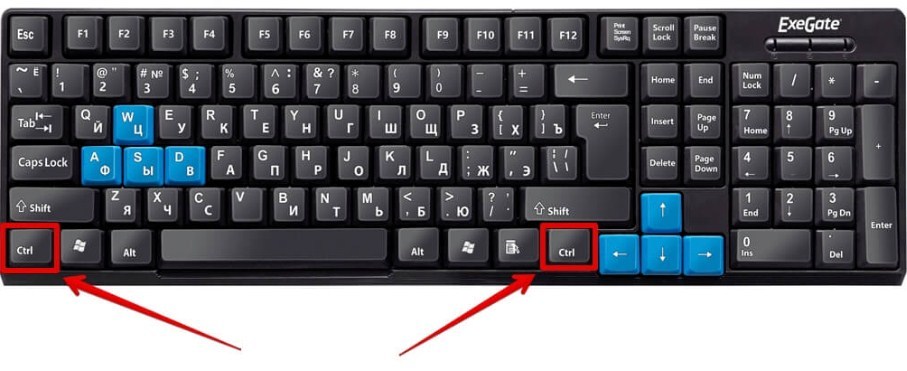
What are the functions of the Win laptop button on the keyboard?
- Win+ Tab laptop button. These buttons allow go From one window window, annex to another.
- Also familiarize yourself with other keys in the picture.

What functions does the Shift laptop button have on the keyboard?
- SHIFT+ buttons on which the arrows are shown. These key combinations will allow you to highlight the symbol to the right or left side of the mouse arrow.
- Shift button on the keyboard + Del. By clicking at the same time on these two buttons, you forever delete the file from the laptop.
If you carefully study our recommendations, get acquainted with each button separately, you can learn to use a laptop faster and more efficiently.








How to press the Edit button on a laptop?
On some laptop keys there are 2-3-4-5 values, I have not found anything useful about this in this article. See.