In this article, we will talk about how to delete the arranged transfers of words in Word.
Content
If you have to constantly rule other people's documents or yours, then you know for sure that sometimes mistakes are found in them. Well, or the transfers that require removal are arranged, since they are inconvenient or make the text unsubstantiated or inappropriate in format. When the document is not very large, it is easy to erase several transfers yourself. However, multi -page texts are already creating a certain problem. Let's figure out how to delete the transfers of words that are automatically and manually.
How to delete automatic transfers in Word: Instructions
There is a situation when it is necessary to remove the transfers in Word, made automatically. In the 2007 version, this is done as follows:
- First you need a tab "Page layout". It is located in the upper part of the page on the panel with all other tools
- When the corresponding panel opens, look "Construction of transfers" and feel free to click on it
- In the new window, which is additionally opened, a list will be displayed, where the method of setting the transfer is just selected
- Respectively, to remove them, select "Not"

Now, the transfers created automatically will be deleted throughout the text, with the exception of the definitions and the dash set manually.
Often, PC users choose the 2003 Word version, since it seems more convenient for them. However, everything works a little different here:
- To open a window tuning window, you need to go to the tab "Service"
- We are interested in a line there "Language". You do not need to press it. It is enough to bring the cursor to open
- And already here it is chosen "Construction of transfers"
- In the small window that opens in front of the automatic arrangement, remove the checkmark and save the button by pressing the button "OK"

How to remove manual transfers of words in Word: Instructions
If the transfers on the document were placed in the course of writing with the hands, then the situation becomes more difficult. So, to remove transfers in Word, you need to use a tool called "Find and replace".
- To call the search window, click on the keyboard at the same time Ctrl-F
- Next, click on the arrow located on the right side of the search line according to the document

- Now choose from the list "Replace"
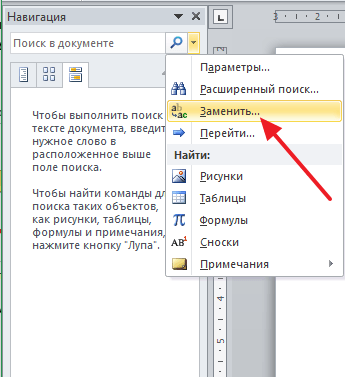
- You will have a window with the right tool. With its help, the necessary parts of the text are searched, and, accordingly, replacement is done if necessary. However, we need additional. settings, so click "More"

- Next, open a small subsection of the one "Special" And mark in the list "Soft transfer"

- In the new window, you will see two signs in the first line. Do not worry, as this is normal. The second line is not required. It remains only to press "Replace everything"

- After pressing the button, all transfers in the document will be erased
By the way, in some situations in the search window, it is recommended to choose "Inextricable hyphen".
Video: How to add or remove automatic transference of words by syllables in Word?
https://www.youtube.com/watch?v\u003dxwgpfyffink
Read also:







