Of course, the documents created in the Microsoft Word program usually take up very little space. But there are times when the Word files also need to be compressed, for example, if their volume is too large or the Internet connection is too slow, and the mail needs to be sent urgently.
Content
In order to compress the document in Word, you can perform several different manipulations. We will consider the main ones later.
How to compress the Word document?
There are several options for compressing the Word document, but the following three “recipes” are considered the main ones:
- Save the document not in an obsolete DOC, but in a newer, improved format DOCX, which significantly reduces the size of the file. For example, megabytes in do-it-yourself dock can be facilitated up to two to three hundred kilobytes in Docx. And for this you just need nothing - in the submenu "File" Click on the line “Transform” (or “save as”) and indicate the desired format.
- Preliminary reduction of pictures inserted into the Word Text. It is better to do this in any graphic editor (installed on a computer or online). In this case, it is better to convert images into lightweight JPG format.Using a function "Insert" → "Drawings". Click the “Service” near the “Save” button and select “Squeeze the drawings”. So you can indicate a single quality for all images.

With drawings - Check the font used in the document - the font installed on the computer will weigh much less. In order to avoid the inaccurate gluing of other people's fonts, it should be in the submenu “File” click on the line “parameters”, where in the “saving” submenu, remove the note from “introduce fonts into the file”.
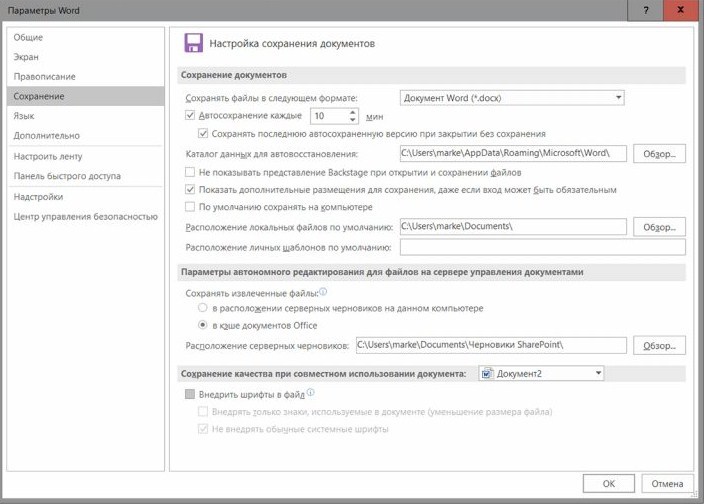
Video: How to translate DOC V Docx and vice versa?
Squeeze the Word online
If you have the need to process the Word File online, then you should first convert it into the PDF format, and after that it will be possible to squeeze the Word Online documents several times using special online services.
We present you a list of free resources for a significant reduction in PDF-OK, which do not require any registration and without "pitfalls":
- "PDF Compress" - allows you to compress files without registration up to 200 MB with an efficiency of 80%.

Compress - "Smallpdf" - There are no restrictions on the size of the compressed file, but the effectiveness is slightly lower - 72%, but it recognizes the Russian -speaking text.

Transform and compress - "Online2pdf" - Without restrictions on volume, efficiency - 70%, can be loaded pack.

Online program - "PDFZIPPER" - efficiency 56%, limitation of volume - up to 12 MB.

Squeezes the document - "PDF Compressor" -efficiency is 55%, but without any volume restrictions.

Does not trumpet registration
How to squeeze a Word document with pictures?
If your document is overloaded with pictures or other graphic elements, then it also significantly weights it. Microsoft Word provides for tools to facilitate the file.
How to squeeze a Word document with pictures:
- To squeeze the picture in a text file, click on it and enter the "format" menu on the toolbar. In the submenu "Squeeze the drawings" Click on the line "Apply only to this drawing", Otherwise, the program will squeeze all the images in your file.

Through the format - If you previously cut the drawings in Microsoft Word, then unnecessary segments were hidden, but in fact did not disappear. To get rid of them, you should click on the submenu "Delete cut areas of drawings." But keep in mind that it will not be possible to return the picture to the source after this operation.

For only one picture - To achieve the maximum effect when compressing images, change their resolution to the lowest (which corresponds to your tasks) and click on the dig "OK".
- If you edit photos, you can eliminate traces of your work, thereby facilitating the size of the entire file. To do this, you need to enter the menu “File” and deploy the “Parameters” submenu, where in the “Additionally” section in the line “Size and quality of the image” you need to mark “Delete Edit data”.

How to compress the Word document for sending?
If you have to send volumetric “Word” documents by e-mail, and your Internet connection is not so powerful and fast, then pre-make an audit of files preparing for sending, and follow the following recommendations:
- Remove those images and all kinds of graphic elements, without which you can do without prejudice to the contents. Those to leave, process in any graphic editor, reducing their resolution, cutting off excess regions, and then return them back.
- note on the format of pictures, It is best that they are in lightweight JPG.
- Pure text and tables with diagrams well reduces converting from the DOC format to “DOCX”, available in versions of the program “Microsoft Word”, since 2007.We wrote about how to do this above.















