From this article you will learn everything about the section of "VK video."
Content
VKontakte videos are a popular category of this social network. All videos are stored in the section "Video".
- Access to this section is made from the main page of the profile from the main menu, which is located on the side.
- Despite the fact that videos are a popular section, not all users are familiar with its functionality, especially, beginners know little about it.
- In this article we will consider what rules of using VK video exist.
- You will also learn how to search for rollers on the site, their deletion, add and hide from prying eyes.
- In general, everything related to video recordings in VKontakte, you will learn from this article.
VK videos - all about video: search, section, video camera, viewing, commenting, likes, reposts, private, in the group
In contact with - This is a popular social network. It seems that everything is impeccable here: there are necessary functions, updates are performed and so on.
But sometimes for convenience you have to use third -party resources or some tricks. For example, if you have many friends in the profile, then as soon as you go to the page, messages begin to pour. Naturally, this interferes, so you can go in an invisible VK. How to do this, read in our article on this link.
So, how to properly use the section "Video" VC? What are the rules and restrictions? All in order.
Section "Video"
As mentioned above, go to the section "Video" You can from the main page of VK. On the left there is a menu, find this section there and click on it.

- Here you can go to the section "My videos", "video camera"as well as create a broadcast or add a video.

In this section, you will see direct broadcasts of TV channels, game broadcasts, popular VKontakte videos, cognitive, Russian, foreign series and much more. Look for what interests you and view the videos on this topic.
Search by video recordings
Search for your videos and skids of the site is performed from the same section. The search line is located at the top, where the rest of the tabs and active records.

- Type in search of what you want to find, for example, "University New Season" and press "Enter" Or a magnifying glass icon at the end of the line.
- There will be a video in front of you, the name of which is suitable for words entered in the search.

A video clock
This social network has a large video archive consisting of user materials, records of TV channels and other broadcasts. To find a specific video, you can go to "Video camera" And search in this section.

Pay attention to the structure of the catalog:
- The search line is located at the top.
- Then there are your videos.
- Below are the video of the site: broadcasts, shows, popular videos, humor and so on.
- The video is sorted by the number of subscribers - first the most viewed, and then in descending.
You can make an advanced search or watch the most popular videos offered by the site. In order to make an advanced search, click on a special icon at the end of the search line. A drop -down menu will appear. Set all the necessary parameters, and you will be shown a video that meets your search criteria.

View, commenting video, likes, reposts
Now let's figure out what actions can be performed with VK videos. It is worth noting that you can do everything that you usually do when you read posts: view, write comments, like and reproduce.
To watch the video, click on the arrow in the selected video located in the middle of the picture of the video. For viewing, the video will open in a special player. Under the video you will see a set of actions that is available to every user:
- Reproduction
- Pause
- Transition to the next video
- The choice of any place of the video using the strip of the player
- Turning on and off the volume

Below, under the video itself, there are functional active inscriptions with which you can share a video with friends, like a video, add to your page and so on. There is to the bottom right on the video itself "wheel", with the help of which you can set the quality of the video, as well as arrows indicating that you can increase the video in full screen.

You can also subscribe to this channel by clicking on "+ Subscribe".
Videos - private, in the group
As mentioned above, your private videos will be in the heading "My videos". You can do what you want with these videos: send a friend, edit, save in bookmarks, export or delete.
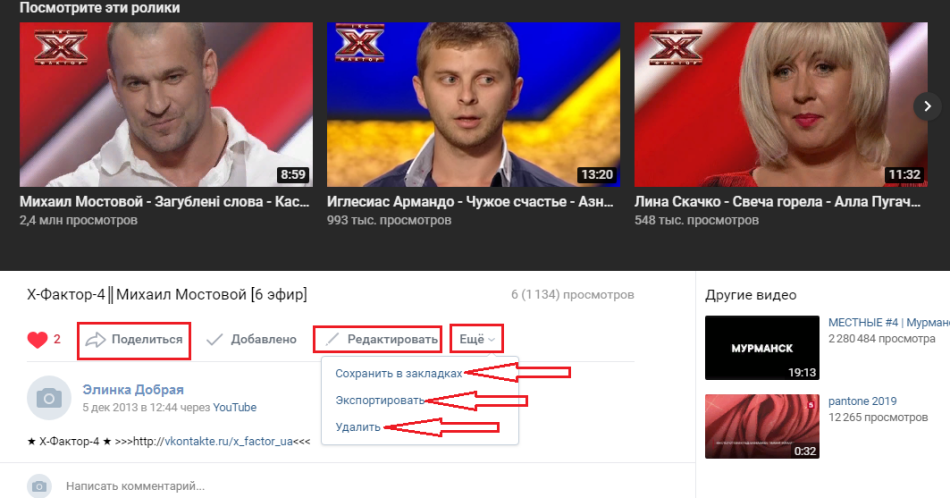
Videos in the group can be viewed, commented, sent to a friend and like. In most cases, the video in groups is presented in format GIF. Gifs are more convenient to watch much faster than a regular video.

How to add, delete, hide VK videos: Instructions
Download or add video To your page you can in different ways: through a browser, online, through programs and applications. Moreover, all this can be done for free and quickly. Read more in our article on this link.
Delete the video You can, both one and all the videos from the page. This can be done using a special function, which is built on the video itself, when it is in the section "My videos" And not yet launched in the player. Read more read the article on this link.
Hide the video of the VK Also simply and can be done with two clicks. Here's the instruction:
- When the video is already added to your page, open the section "My videos".
- Find the desired video and bring the mouse on the right upper corner. A sign will appear "Pencil" - Editing - click on him.

- In the new window, you will see information about the video (description, name), as well as, at the very bottom, there are privacy settings.
- Click on each active entry alternately, setting the necessary parameters, namely, who can watch and comment on the video.

When the settings are set, click "Save changes". Everyone - now your videos will be able to watch only those users that you allowed to do this in the settings.
Without video recordings, the VKontakte social network would be uninteresting. You can shoot your videos and add them to the page, and your page thanks to interesting videos will gain popularity. Good luck!







