In the Android system, when buying a smartphone, a bunch of applications are already installed and each of them is useful or vice versa, it interferes. In our article you will learn how to turn off or delete system applications.
Content
Systemic applications for Android can sometimes interfere and some are allowed to delete, but some not. It doesn’t matter to some users and they don’t bother them, but when there is little memory, the question immediately arises - is it possible to remove these applications and how to do it?
What system applications can be deleted on Android?
In fact, applications from Google cannot be removed, with the exception of some. However, there are other programs that essentially may be useless. Let's find out which ones.
The Weather Channel and similar weather applications
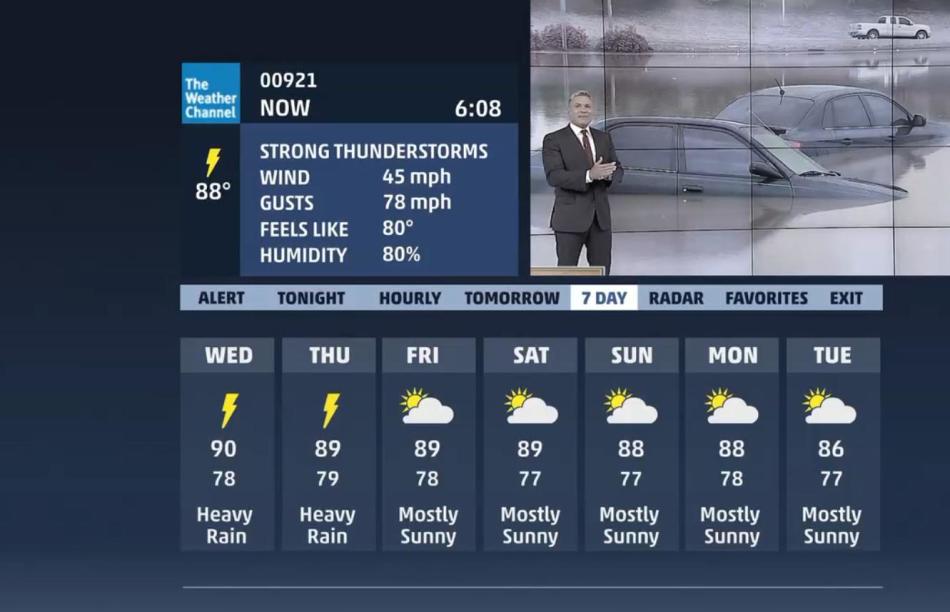
It would seem that the weather check is the simplest function, but from it the developers were able to make a whole functional combine. The Weather Channel application received a whole set of meteorological maps, animated wallpapers, widgets and a bunch of incomprehensible functions. This is all actively “eating” the smartphone’s RAM and spends traffic on the Internet, and even spends the battery. So it would be worth it to remove it.
Antivirus free and other antivirus programs
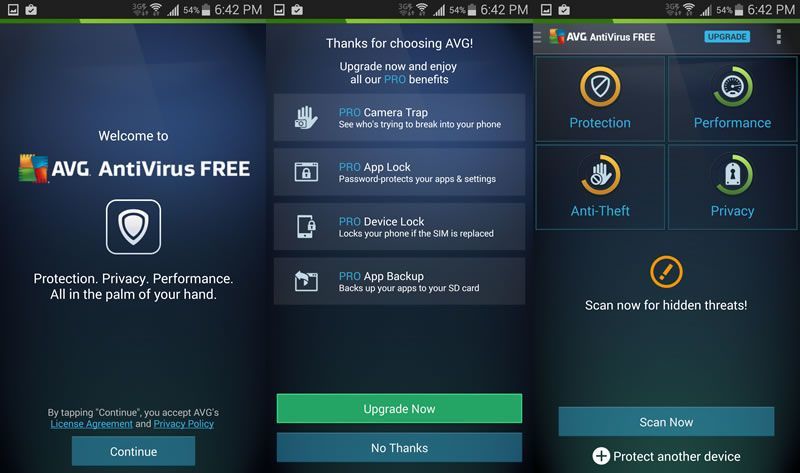
Today, disputes are still underway about the feasibility of installing antivirus on android. In fact, if you are not going to receive root right, and also use only official software from the store, then you do not need antivirus. Google always checks the applications before allowing them to download by users. Antivirus is unlikely to find a real threat in the smartphone, but at the same time the gadget will very slow down periodically.
Clean Master and other system optimizers
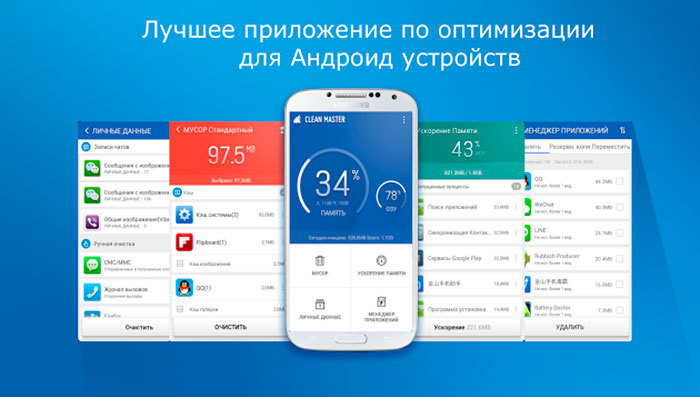
Do not believe that they tell you that all sorts of “cleaners” will make your system perfect. If this has not been possible to developers from Google, then what can we say about ordinary creators of programs. Many cleaners do not help with cleaning and can even harm.
It is better to use the built -in system tools - they will clean you and garbage and remove garbage files from old applications. It is not necessary to clean the memory at all, because it slows down the system and the launch of programs.
Standard browser
Manufacturers often embed special browsers into smartphones that contain a bunch of useless advertising that interferes. And where does the guarantee come from that the browser does not send your data to the attacker?
How to delete system applications for android?
It is not very difficult to delete system applications, but not everyone knows how to do it correctly:
- Open the smartphone settings and go to "Programs" - "system". Depending on the model of the device, the name may differ
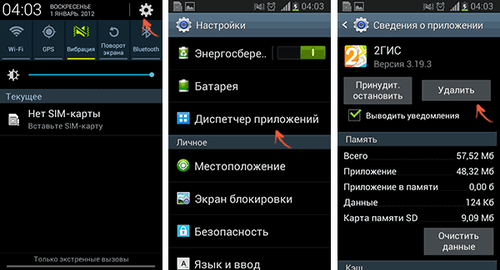
- A list of available programs that were installed at the factory will open
Not every application can be removed for good. They can be paused, which we will talk about a little later. They will be inactive and will not score RAM and spend the battery.
Even system applications can be deleted using a Root-right. But if you doubt that you want to remove the program, it is better to just turn it off.
What applications can be turned off on android?
You may not know, but many applications work in the background. Most of you installed yourself, but there are those that relate to system processes or are generally launched by a mobile operator. If there are applications that you installed and you are no longer required, then you can delete them so that they do not spend their place.
There are also applications that you yourself did not install. You will be surprised when you look into the list of programs that you have launched in the background. You can see the information in the application manager in the smartphone settings.
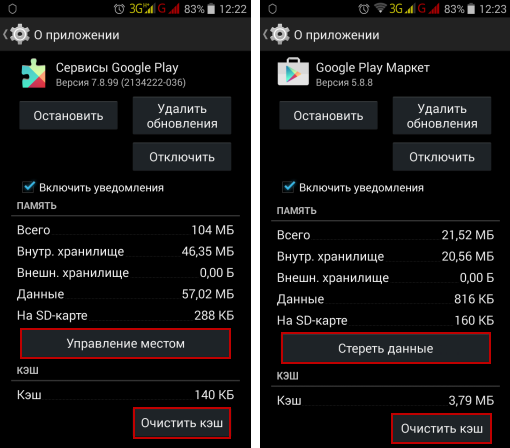
Here you will be displayed by all installed applications, but if you swip to the right, you will see all the programs working on the smartphone.
Those applications that are systemic, have an android icon and this suggests that they are all part of the system. To find out more information, just click on the application.
It is often difficult to determine which application is important and which is not. In this case, you should experiment with services that you do not use for sure. For example, EpsonPrintService. It is designed to print files and you are unlikely to use it.
Before fully disconnecting the application, just stop it with the appropriate button. After that, see if there will be errors in the system. If everything is fine, then feel free to turn it off.
Nevertheless, it is worth knowing that applications can depend on each other. So, if you turn off one thing, then another will stop working. In addition, there are many programs that are important for the full operation of the system.
It is almost impossible to say what specific applications can be turned off and which is almost impossible. Each smartphone has its own settings and what is good for one, it can be destructive for the other.
But there is a special program that can help with this. It is called System App Remover (Root). No Rut-right is required to use it.
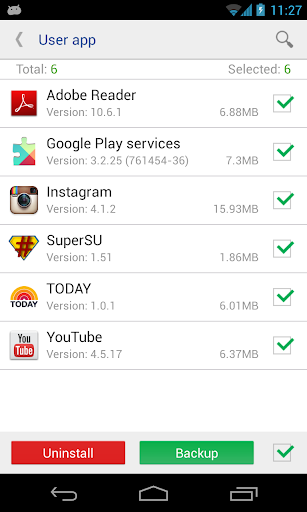
However, not all opportunities will be available, but also what is, often enough.
- So, install and start the application. After that, select the menu "System application".
- You will be displayed by a list of available applications and near those that can be disconnected will be a note "Can be deleted".
- Now go to "Application Manager" And turn off all the applications that have a note.
How to delete the Daily Summary on android: Instructions
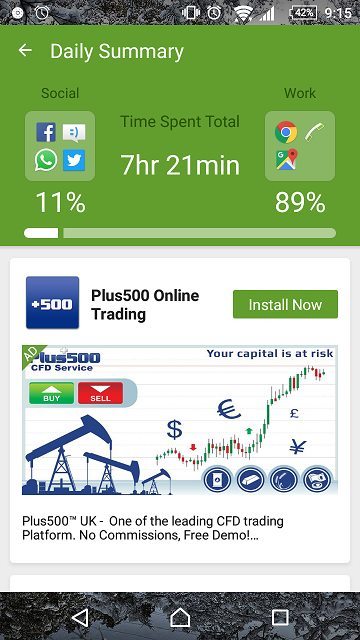
For several months now, Android users have complained that the Daily Summary application is constantly installed on their devices, which causes all sorts of animated screensavens, news feed, weather and even advertising applications. This can all interfere hard and therefore it is worth finding out how to delete such an application.
So, the Daily Summary is a functional application. It is installed with Touchpal, as well as when installing updates for it. The program is distinguished by a large amount of advertising, which is very annoying.
Advertising can be everywhere. Moreover, each, a minute on the keyboard or desktop, but it cannot be closed. Unfortunately, not every user can solve this problem, but there are two actually working methods.
Method 1
- Launch TouchPal And go to "Settings"-"General settings"
- Here, remove the checkplace on the contrary Daily Summary
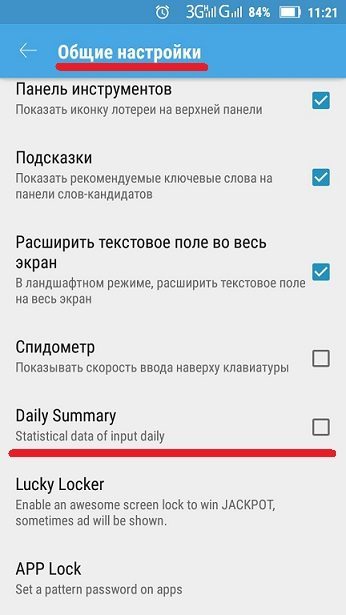
- It is worth noting that in new versions of the application this line can be located in other settings. For example, LOOK & Feel.
As a rule, this corrects the situation and helps. But after the latest updates, it became more difficult to turn off the option, simply because it became available only in the paid version. So you have to install the old version or abandon this keyboard.
Method 2
Installation of the old version is possible in the following way:
- Open the application manager in the settings and select the keyboard in the list.
- First, stop her work and remove her.
- After that, we are looking for an application on the Internet with the old version and download it to the phone. For installation in the settings, it is necessary to allow installation from unknown sources. To do this, put an appropriate mark in the Safety section.

- Now we install the program and at the end we prohibit it with automatic update.
As a rule, one of the ways always helps, so try it and you will succeed.






