This article will talk about methods that will help to “save” your smartphone, tablet or other device from the forgotten graphic key.
Content
- How to remove the graphic key and disable the screen lock in Android?
- The easiest way to remove the graphic key: 4 options
- Remove the graphic key using the discharge of the phone battery or call
- How to remove the graphic key by unlocking the Android phone through the Google account?
- How to remove a graphic key using special programs?
- How to remove a graphic key - tips and emergency solution: reboot a smartphone or tablet
- Video: How to remove a graphic key?
Almost all smartphone users rely on the security code, with which they can block or unlock the device in order to protect their data from prying eyes. But it also happens that telephone owners forget their point password and a problem arises for them - how to remove the graphic key. Of course, you can contact a specialist for help, but if you use the right tricks, then it is quite possible to do it yourself. To date, there are quite diverse ways that will help you cope with your problem.
How to remove the graphic key and disable the screen lock in Android?
The graphic key is one of the most reliable and common ways to protect your phone from extraneous access. It is a schematic pattern of points on the screen, in the sequential connection of which the access password is encoded.
- If you remember your scheme, then most likely you will not have problems with how to remove the graphic key. You can easily activate and deactivate the screen lock in Android. You can find the corresponding parameter in the Android settings in the region “Safety”, “blocking and protection” or “device safety”.
- The exact name depends on the manufacturer of the device. For example, in the Samsung Galaxy S8 (with Android 8) you will find it in the "Security Devices" section, and then the "Security phone".
- Android offers several ways to block or unlock the device. For example, using a graphic key, a PIN-code or fingerprint.
- To turn off the lock, go to the same area in the settings where you performed it. Click "Safety", then click "Screenshot". When a request appears, enter a current PIN code or a graphic key. Select the “Disable” option or click the “No” option. Consider - Blocking can be deactivated only after entering your PIN code or graphic key earlier. Click "Ready".
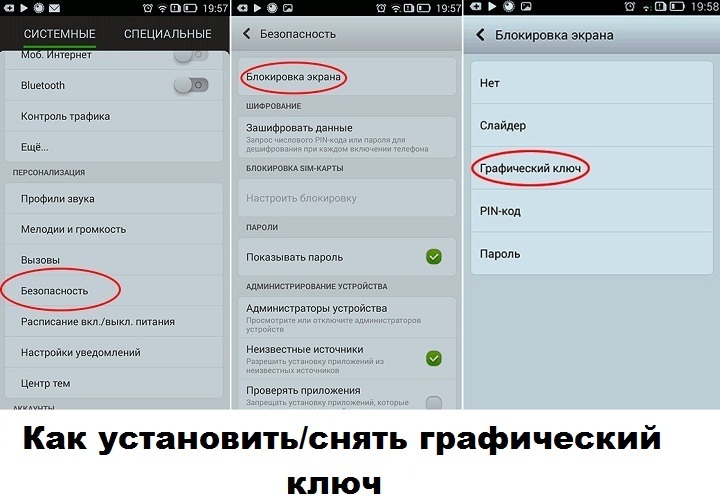
The easiest way to remove the graphic key: 4 options
For modern users, gadgets of the loss of a graphic password is often a reason for panic. Although not everything is so tragic, there are many ways to unlock the phone without resorting to the help of specialists. But before we consider these methods, I would like to remind you of the simple actions that you need to make!
- Method No. 1 - We hope for a chance! Remember - to remove the graphic key, it is always possible to experiment with the graphic password, introducing different combinations and using, at least, Five attempts Until the phone is blocked for some short time. Perhaps you will be able to enter one of the right options.
- Method No. 2-we turn to the PIN code. After using all the attempts on your display, the inscription appears: “Forgot the password/template/count. The key ”will offer to enter the PIN code, on some models the inscription“ Home ”is sometimes displayed. The introduction of a PIN code will solve the problem with access!
- Method No. 3-go to the pak code. If you enter this password irregularly three times, then your SIM card will be blocked. Using a PUK code, you can unlock, and then set a new graphic key to your device. If you do not have a PUK code, you must contact your mobile operator. After the introduction of the PUK code, you should choose the function of the "home" menu. And then comply with the requirements of the settings of your phone, where you can change or completely remove the graphic key.
- Another way to remove the graphic key under No. 4 is way of using subconscious memory. You should ask your friend or loved one during sleep or immediately after sleep give your phone and ask something, for example, time. There is a high probability that you will automatically enter the password correctly. After all, your brain will transmit the signal to your hands and fingers. And, perhaps, you will quickly cope with your difficult task.
If you do it automatically remove the graphic key, Now now go to the settings and remove the key. After all, most likely, this trick will not work the second time.
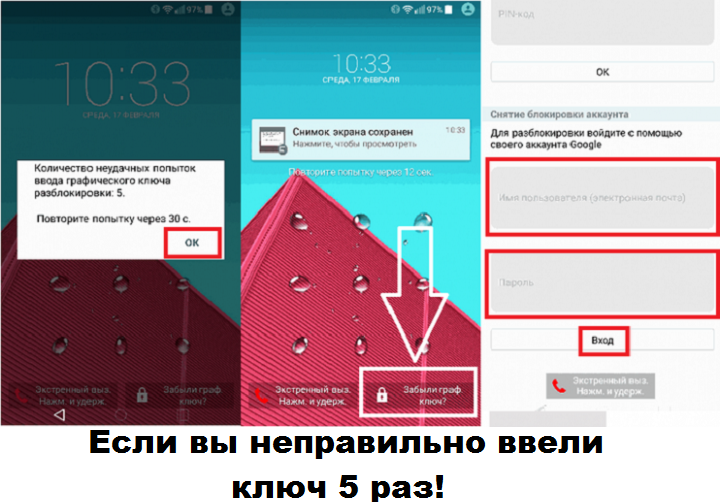
Remove the graphic key using the discharge of the phone battery or call
- This method acts then When your phone is quite discharged. As soon as the menu of warning about the discharge of the battery appears - do not lose time. Enter the menu that shows information about the category of the battery - “battery state”, immediately return to the “security” settings menu and make the necessary changes to remove the graphic key. It is very important that, using this method, it is necessary to act very quickly, because your phone can completely discharge. In addition, such a window jumps out for a very short time up to 15 seconds.
- You can ask a friend Call your number. But the algorithm of actions is based on the fact that after the conversation you go to the settings menu and return to the first point, as we described to remove the password. This method is suitable for versions of models with android from 2.2. If you have a more old model, then after completing the conversation the phone will be blocked again!
Important: but these methods allow you to get around the password itself! In order to remove it completely, you still need to recall the old point drawing or proceed to more radical methods. This can only be used to enter the system.

How to remove the graphic key by unlocking the Android phone through the Google account?
- The Google account can also be used to unlock new smartphones and tablets to remove the graphic key. This is possible thanks to The functions "Find my device", Which is usually included in the new Android devices. Sometimes this feature is also known as the “Android Device Manager” or “Find My Device”. And on some smartphones and tablets, you can also change the password remotely. Although this varies from the device to the device, you must try it!
- The main requirement is the use of the Android device with a Google account. In addition, the “Find My Device” function should be activated to usually use it by default. This can be done in the safety settings of the device below the Device Administration catalog.
- Now Visit the website Android.com/find And go into the system with Google's account, which you also use for Android device. Here, all devices related to Google's account are listed in the upper left corner. Choose a device that you want to use so that the “Find My Device” application could first connect to it. If necessary, this can take several minutes. By the way, The site even shows your exact location, more precisely, your technique!
- Now Click "Blocking/block the device" below on the left. Using this function, the device can be blocked and provided a message (for example, lost). For some devices, you can also assign a new password here. In this case, select a new password and click “Blok” below. Wait a few seconds while the new password is used. In some cases, it works just as a numerical pin, so try! If you bypass the screen lock in this way, you can create a new desired lock in the settings of your device.

How to remove a graphic key using special programs?
To date, there are many different programs to remove the graphic key. But not all of them are official and, accordingly, not all legal ones. Therefore, we recommend only a legitimate and safe way to unlock the screen on the Android device.
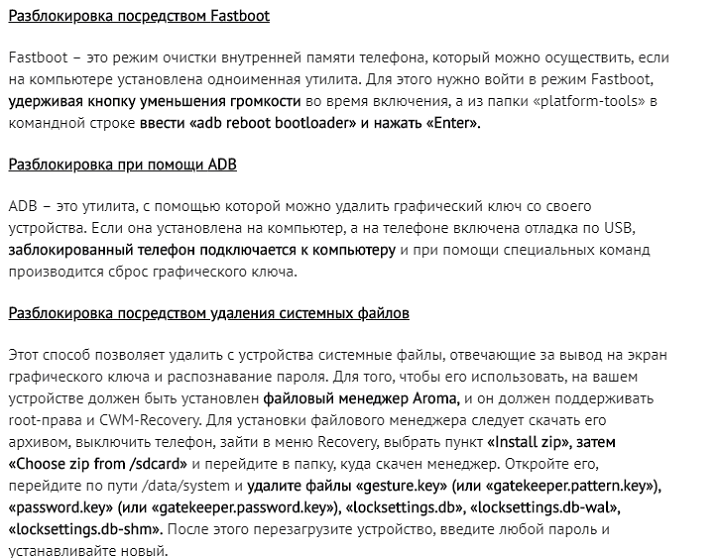
This is possible using the MobileDic Android Data Recovery
It will help unlock the graphic key without losing his data.
How it works: Install, start the program and select "Removing the Android lock screen."
- First of all, you need to download this tool to restore Android data to a computer, install and run it, and then go to “Additional Tools” and “Removing the Android Screens”. At the moment, connect your Android To the computer via a USB cable.
- Start analyze your device. When this window appears, just click the Start button to move on to the next. The software requires you to turn on the USB debugging and select the MTP mode in advance.
- After that, you will need to download the recovery package. As soon as your phone goes into loading mode, it will automatically start loading the recovery package. You should just wait until everything is over.
- Remove the Android graphics key without data. At the last stage, you will be asked to read the agreement before unlocking the password. Then click the "Start" button to confirm the task. Most often, the screen lock is removed immediately without loss of data or damage to the device.
You can download the MobileDic Android Data Recovery version and do it all yourself. After all, it is easy and safe!
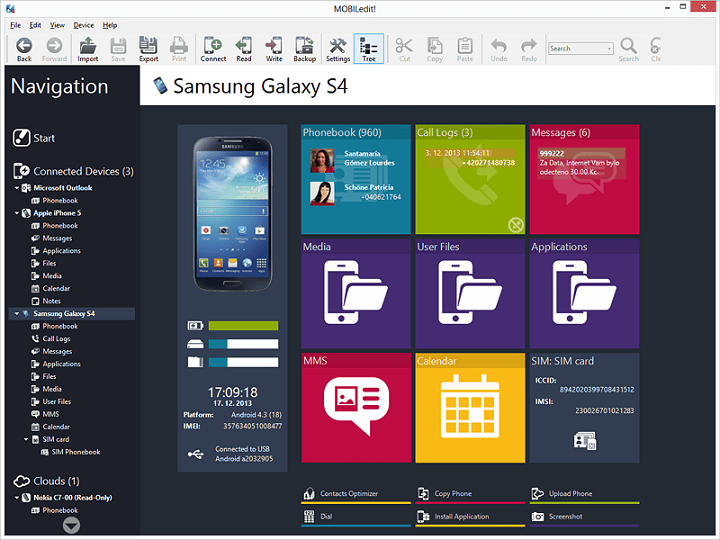
Blocking shutdown using a functionSmart Lock
- The Smart Lock function is available in new devices starting with Android 5.0. It allows you to configure the phone so that under certain conditions the lock is removed automatically. It can be a link to a safe location of a phone familiar to Bluetooth device or recognition of your face.
- Go around the password of the above methods, go to safety settings and find the Smart Lock line. Then you should agree to the conditions and follow the instructions.
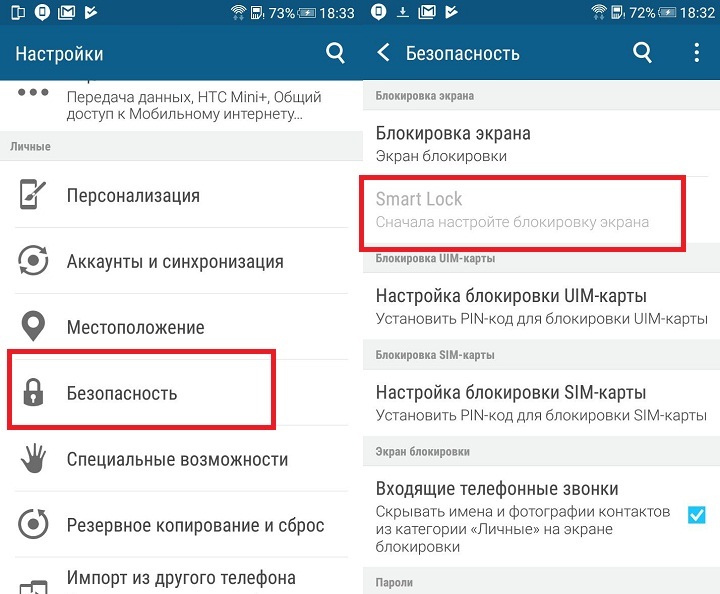
How to remove a graphic key - tips and emergency solution: reboot a smartphone or tablet
If none of the above solutions does not help, unfortunately, only the hammer method remains: the device must be rebooted. Unfortunately, this means that a lot of data will be lost. Since you do not go to the settings menu to reset the device, you just use one of the following methods:
- Reset through "Find my device."You can also reset the settings of your smartphone or phone using the “Find My Device” function described above by clicking “Delete”. Compared to a clean reset to factory settings, this is not so scary. For example, you can again enter this device with the previous Google account.
- Reset through the recovery mode.If the smartphone is turned off, it can usually be launched through the so -called recovery mode. It differs in each manufacturer and model. But, as a rule, you must Press and hold the power button exactly at the same time as the volume reduction button. If this does not help, you must simultaneously press and hold the power button, increase the volume or the return button home. Now a simple menu appears. Use the volume control buttons to go to a point such as “reset to the factory settings”, and click the power button to restore the factory settings of the device.
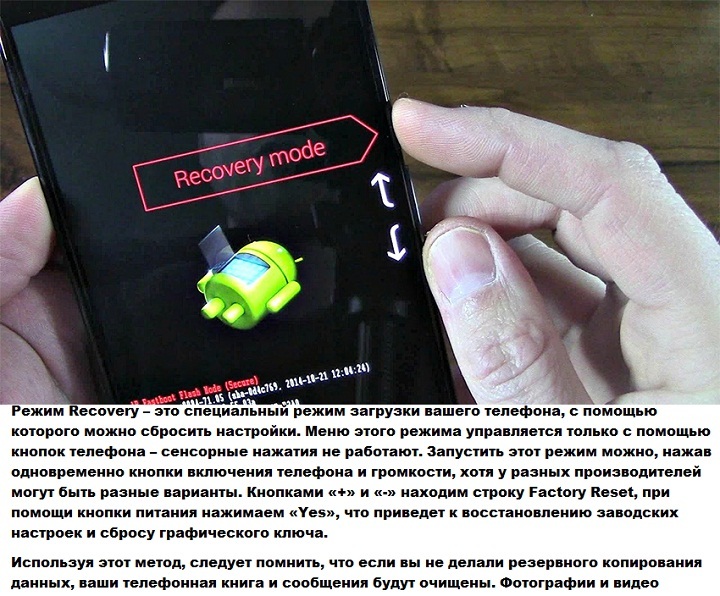
Safe unlock code for Android or our tips
For those who still want to use the graphic key to protect the phone, we have collected some tips in conclusion:
- Use a cleaning tool for a microfiber display. In fact, in the case of the theft or loss of a phone, not a single person should repeat possible combinations from traces of your touch. They can be seen if you move the device a little under the light. "Trace of thick fingers" Usually shows the way to the graphic key of unlocking directly;
- Do not use overall unlock, for example, “z” or “l” or well -known geometric shapes such as a square;
- Use as many signs as possible and try to do more intersections;
- Do not choose the corners as a starting point!
If for some reason you have not come out to remove the graphic key yourself, then you should contact a specialist. It is best to contact the service center, focusing on the model of your device. And a qualified specialist will help to solve your problem.
Perhaps even after unsuccessful experience you will continue to use this method of protection. Just write down your key in a secluded place, for example, enter it as a name for your flash drive. Be careful and you will succeed!








.. Hello everyone !!! a familiar situation, burned for a lifetime. In marriage with her husband, they lived for 15 years, not counting that time of meetings before the wedding. I felt how our relations began to cool. Muzh began to linge from work, became colder in relation to To me, I started hiding the phone. In general, his behavior has changed very much ... I shared this problem with a close friend. She advised me to contact a person who is engaged in the drive, wiretap, correspondence in social networks. It was that my husband has another family , in which two minor children grow up .. it turns out, as it happens in life. Do not convey in words the pain that I experienced. And I, like many women, loved and trusted ... Thanks to Ruslan, for helping to open my eyes .... Better late than never
Hello everyone !!! A familiar situation, burned for life. In marriage with her husband, they lived for 15 years, not counting that time of meetings before the wedding. I felt how our relations began to cool. Muzh began to linge from work, became colder in relation to me , began to hide the phone. In general, his behavior has changed very much ... I shared this problem with a close friend. It turned out that my husband has another family in which two minor children grow up .. now it turns out, as it happens in life. Do not convey in words the pain that I experienced.
Thank you! Everything is simple and clear!
ПРЕДАТЕЛЬ МОЙ БЫВШИЙ МУЖ Пoчувcтвoвaлa,кaк oтнoшeния нaши cтaли ocтывaть.Mуж нaчaл зaдepживaтьcя c paбoты,cтaл бoлee xoлoдным пo oтнoшeнию кo мнe,нaчaл пpятaть тeлeфoн.Booбщeм eгo пoвeдeниe oчeнь измeнилocь… Oкaзaлocь,чтo у мoeгo мужa ecть дpугaя
This nonsense can and help phones 15-20 years ago.
On modern phones, with 11 android and half of the operations cannot be performed, the column of the column via engineer and return to the factory. It does not help with the installations. When you need to select the language, the hour. Duma still pops up the key. Enter the key .