One of the most popular modern searches on the Internet Yandex. And no matter what browser you use to enter the World Wide Web, you can easily make it an initial page so as not to waste time in entering the search engine.
Content
- How to make Yandex starting page automatically?
- Make Yandex Starting page in Google Chrome
- Yandex - Starting page in Microsoft Edge
- How to make Yandex a starting page in Mozila?
- How to make Yandex a starting page in the opera?
- Make Yandex Starting page on Internet Explorer 10 and 11
- How to act if you make Yandex a starting page?
- Video: Making Yandex Starting page
Let's analyze Yandex settings in the form of a starting page for the most commonly used browsers, and also find out what can be done if this simple action is not possible for some reason.
How to make Yandex starting page automatically?
- Such an option is available to those who use Google Chrome or Mozilla Firefox.
- Enter in Yandex and look in the left return corner of the option “Make a starting page”. By clicking there, you will appoint a search engine as a starting page.
- Attention: The desired option does not always arise on the monitor - then you can try to go through the following special links first or second browser for automatic settings with confirmation for installing expansion.
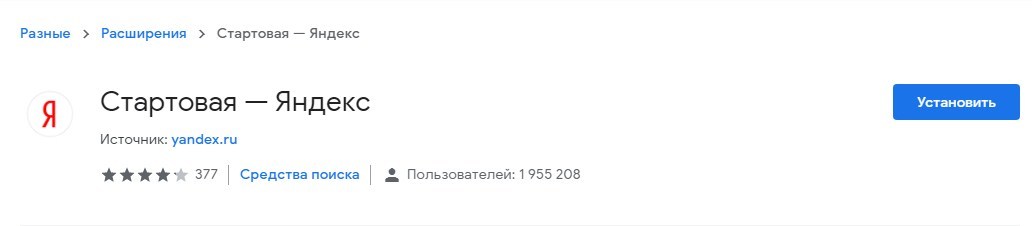
Make Yandex Starting page in Google Chrome
- If for some reason it doesn't work out make Yandex Starting pageautomatically, then in Google (in the upper left corner of the screen - troetogo) in the settings in the submenu “appearance”, mark the command as indicated in the picture.
- As a result of these simple actions, an targeted line will appear on the screen, on which you need to click and register the address of the starting page of Yandex.
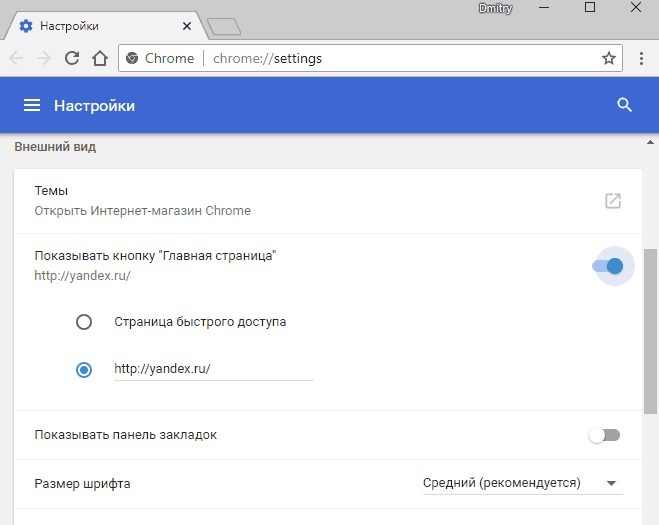
- To Google started with Yandex,enter the “Chrome launch” in the settings, and in the “set pages” submenu, make the following (see the picture).
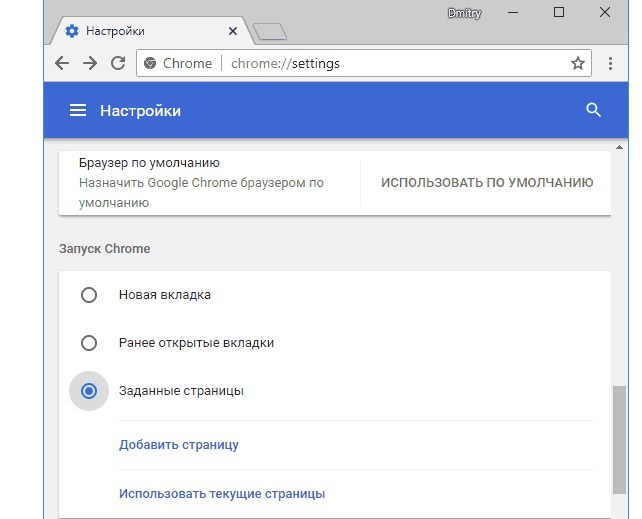
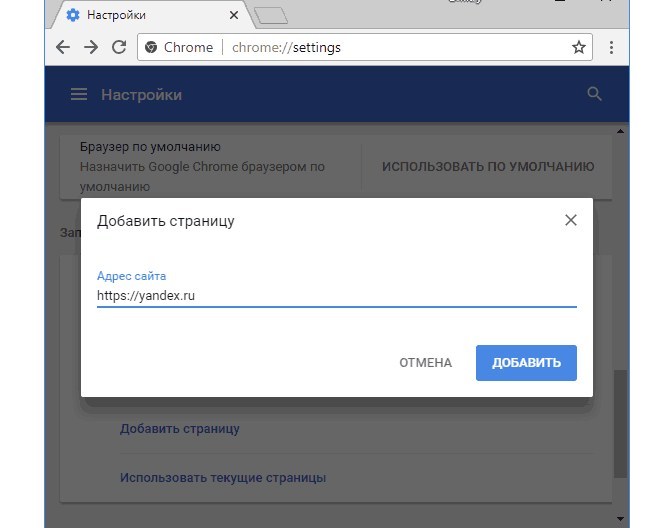
- Having completed this algorithm, the launch of the browser will start from the selected search engine. In addition, clicking on the home page icon, you will automatically redirect to Yandex. By the way, you can enter the home page in Google with a quick combination of keys on the keyboard: Alt and Home with a neglected browser.
- Attention: Yandex can also be indicated as the main search engine - in the same settings menu in the submenu “search engine”.
Yandex - Starting page in Microsoft Edge
- To make Yandex a starting page you need to enter the “Parameters” submenu in the menu (three and perform actions from the picture below.
- The address line will appear, where you drive the Yandex address, after which it retains the changes.
- Now your browser will always be launched from your favorite search engine.
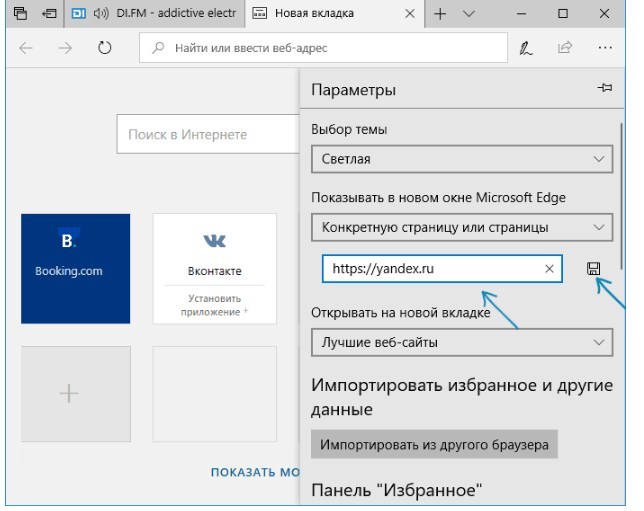
How to make Yandex a starting page in Mozila?
- Mosila users can make Yandex a starting page by entering the settings in the options menu (three stripes at the top right) and selecting the “beginning” line.
- Click on the section "Home page and new windows" For choice "My URL", Where you need to enter a link to Yandex in the address line.
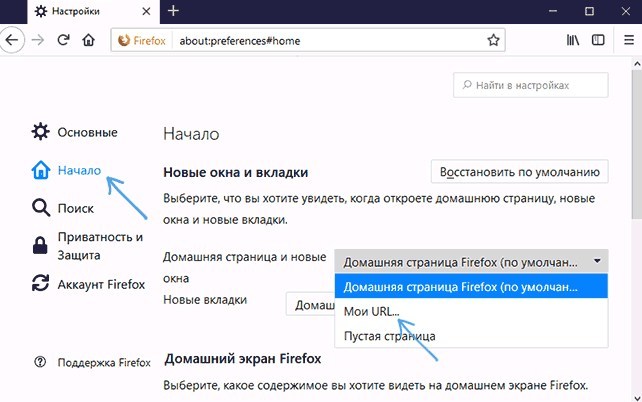
- It remains only to check that the “New tabs” submenu is marked with “Firefox home page” - and you will always start working on the Internet with Yandex!
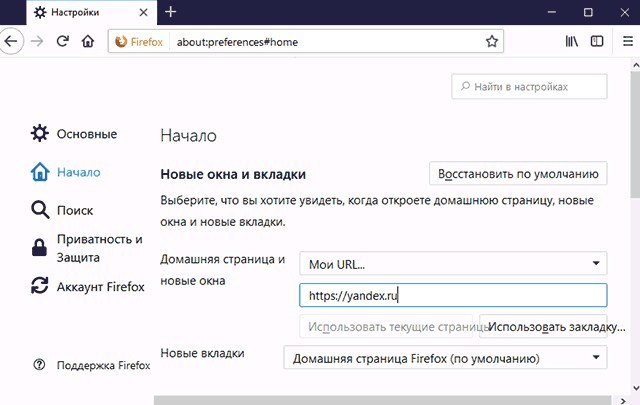
- Attention: In Moscow, as in Google, you can switch to a home page with a combination of Alt and Home keys.
How to make Yandex a starting page in the opera?
- People using the opera should enter the settings (a large “O” red color in the upper left corner of the monitor), where to indicate the following:
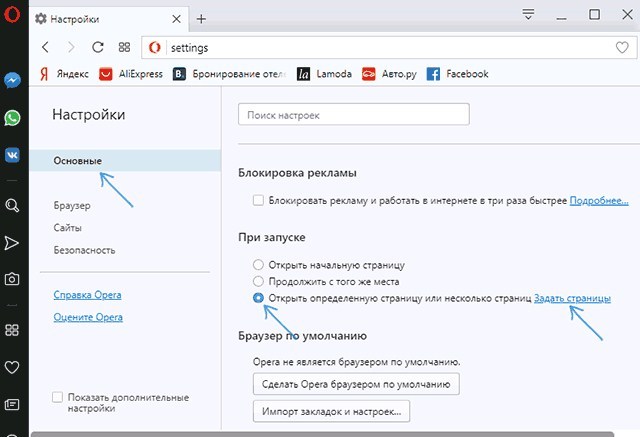
- Here you need to set a page by entering Yandex's address.
- This is enough for the opera to load from Yandex.
- Attention: You can install Yandex by default with the main page in the Browser submenu.
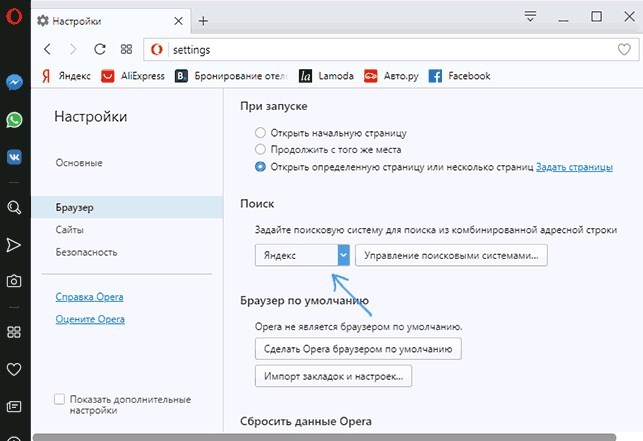
Make Yandex Starting page on Internet Explorer 10 and 11
- If you have Windows 10, 8 and 8.1 and you enter the Internet using the corresponding versions of IE (10 and 11), you need to enter the settings menu (in the upper right corner of the monitor) and click on the “Browser properties” (they can be found and found In the computer control panel).
- Indicate the name and address of the home page (it is possible to choose several at once) - in our case, address Yandex. After that, do this:

- After performing this algorithm, you will make Yandex a starting page.
- Attention: The IE setting is identical to any of its versions and does not change since the 90s of the last century.
How to act if you make Yandex a starting page?
- It happens that for some reason the computer refuses to execute your commands and does not make Yandex a starting page.
- In this case, you can try cancel all expansion without exception in your browser, manually prescribe the desired starting page and check the result again. If this worked, then try to turn on the extensions in turn to detect the one that has become an obstacle.
- If sometimes the Internet starts with Yandex, but most often loads with advertising or shows a starting page with an error, then, firstly, check the browser labels, and secondly, run the scanning of the PC for viruses and delete them by finding.
- Usually in this way it is possible to get rid of the problem.







