We download the video from YouTube to the smartphone and tablet: instructions for android and iPhone.
Content
- How to download video video from YouTube to Android phone: Ways
- Video: Download video from YouTube on android without programs
- How to download a video clip from YouTube to the Android tablet: Methods
- Video: How to download a video clip from YouTube to the Android tablet?
- How to download video video from YouTube on the phone iPhone: Ways
- How to download a video clip from YouTube to the IPAD tablet: Methods
- Video: How to download video from YouTube on iPad and iPhone?
YouTube is the most beloved and popular video hosting around the world. It is watched by training, entertaining, humorous videos, films, clips of their favorite performers. What are the famous YouTube bloggers! And thanks to many mobile gadgets, we can watch videos anywhere! This issue is especially relevant on the road. But our country is spacious, and good GPRS is not available everywhere, and not everyone. But is this a reason to miss transport? We believe that we need to fulfill our desires, and offer to download your favorite videos on a mobile device, and then enjoy watching on the road.

How to download video video from YouTube to Android phone: Ways
The Android OS is the most popular in the world, and not only because on this operating system the most diverse types of phones (from budget to one of the most expensive in the world). But also because Google Play provides millions of free mobile applications, thanks to which you can perform a wide variety of operations, and one of which is light (its weight is only 1.2 MB) Videoder.

If you enter the Videoder into the Google Play search line, ”several mobile applications are displayed at once, they are like each other, but we recommend installing a mobile application with a yellow arrow logo in a black square (as in the photo). Repeated testing and user reviews showed that this application is as convenient and intuitive as possible.

We load the application, install and naturally open it for study. Visualization completely coincides with YouTube.com video hosting, and accordingly many questions automatically disappears.
In the search line we introduce a keyword or name of the video that you want to download, find it in the search results and watch what you find exactly the video that you were looking for.

What is the video? In the lower right corner, press the download button "Download".
The next step is to select the quality of the video. For beginners, it is worth noting that the better the quality of the video, the worse its quality. So the hourly video as a 720r is drawn by approximately 1000 megabytes, but 360r hourly video saves 2/3 of memory. Accordingly, you decide for yourself, which is more important, quality or quantity.

In the application, you can immediately track the process of downloading video files in the center, pressing the download menu tab.

The disadvantage of all programs: the video is automatically loaded to the internal memory of the phone, and not to the SD card, which largely complicates the process, especially in cases where there are very few internal memory. But in some devices there is the possibility of automatically setting up loading all applications and files immediately to the memory card.

The video is downloaded, at any convenient time you can turn it on.
By the disadvantages of this application, many can perceive advertising. But note that all free mobile applications have advertising, because we must pay for everything and, if not money, then forced views.
Video: Download video from YouTube on android without programs
How to download a video clip from YouTube to the Android tablet: Methods
Ways to download videos from YouTube to the phone and tablet OS Android are the same and one of them is described above. In addition, you can go to Google Play and enter into the search line “Download from YouTube” or “Download from YouTube”, install free or paid applications and test yourself.
Video: How to download a video clip from YouTube to the Android tablet?
How to download video video from YouTube on the phone iPhone: Ways
In order to download a video from YouTube to smartphones OS IPhone on the Internet, many articles, but because of the recently changed rules, most of them are irrelevant. We offer only fresh options for downloading a video from the most popular video hosting in the world!
The first thing you need to install a free utility Documents 5. The question - what is it? Documents 5 is a convenient file manager for mobile devices. It is sorted and conveniently located all the files located on your mobile device.

We are looking for the desired video and copy the link. We recommend using the Safari browser. Please note that when opening the video, iOS will recommend watching it on YouTube, refuse and continue to open it in Safari.

As soon as the video begins to play, you can pause and remove all the characters to YouTube in the search bar, we put SS in front of them, and we get Ssyoutube ...

When opening the site SaveFrom.net, select the desired quality of the video, and click download.
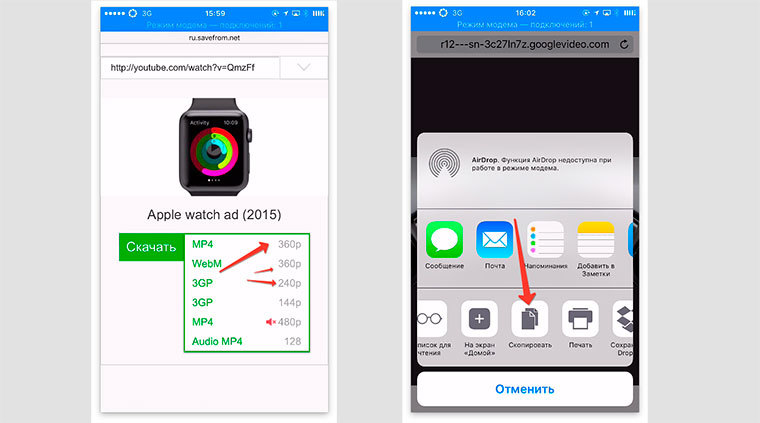
You can also click in the Safari browser on the “Share” menu (a rectangle with an arrow) and copy the link. After that, open the same Documents 5 that we recommended to download earlier and open the browser in it, in which insert the link and the “Save” button will remain.

The video automatically gets into the “loading” park, click on it and move it to the desired folder, for example, “video”.

Now going to the iOS gallery, the video will be there.
How to download a video clip from YouTube to the IPAD tablet: Methods
Of course, you can go to the App Store, find the necessary mobile application, install and voila! But unlike androids on which there are many brands, and, accordingly, owners, Apple is actively monitoring not only production, but also the operation of equipment. And today, having installed the application on the phone, this does not mean that tomorrow you can open and use it. After all, Apple with enviable regularity monitors and blocks such applications.

So, this method, like the previous one, is suitable for both smartphones and iPads. Let's start! If you do not have it yet, we register the Dropbox cloud service. It is more convenient to do this on a PC or iPad. Accordingly, we install a mobile application with the App Store Dropbox.
Why exactly it? Since we will use the Safari browser, and iOS allows you to set the Dropbox extension in it.
So, let's start:
- We find a video in YouTube;

- Click on the arrow Share (share);
- Click "Copy the link";
- Open Safari, insert the link, delete everything that is in front of YouTube, put SS in front of YouTube, and we get Ssyoutube, etc. You can also open in the Safari service ru.savefrom.net and insert a link from YouTube;

- Select quality, press the "Download" button;
- The Safari browser will open the video in a separate window, now it remains to select the “Share” menu and in this menu we select “Save in Dropbox”;

- If desired, you can change the name of the video file;
- We expect the video to completely boot;
- Open the Dropbox application and find the video. Be sure to set in the settings "Available in Autonomous mode."


Please note that all of the above methods are very simple, even if initially it seems difficult, having downloaded the video only a few times, you can do it at a subconscious level. And an additional bonus is all free!






